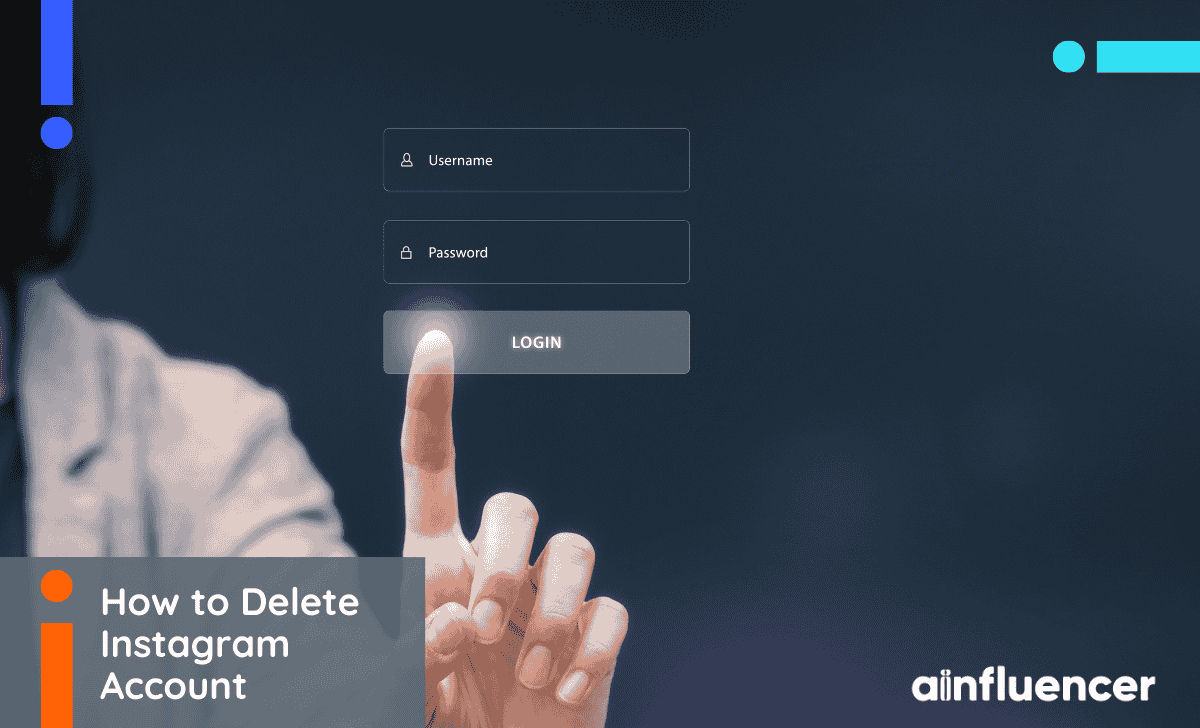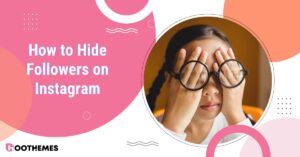Thinking about how to delete Instagram account? Many people reach a point where they want to step away from the platform, protect their privacy, or just start fresh. The process can feel confusing at first, but it’s actually straightforward once you know where to look.
Of course, before taking such a big step, it’s worth asking yourself if deleting your account is the only solution. Sometimes all you need is to refresh your content strategy, manage your privacy settings better, or even focus on ways to grow your Instagram followers instead of starting over from scratch.
But if you’ve already decided it’s time to say goodbye to Instagram, here’s exactly what you need to know to permanently delete your account.
How to Delete Instagram Account: Step by Step
As Instagram grows and gets more complicated, so do its settings. While you used to be able to simply scroll to the bottom of the settings and delete your profile, this is no longer the case. So let’s learn how to delete your Instagram account together.
How to Delete Instagram Account on iPhone and Android
The steps to deleting your account on desktop, iPhone, and Android aren’t too different. Let’s jump in:
- Go to your profile and tap the hamburger menu for settings,
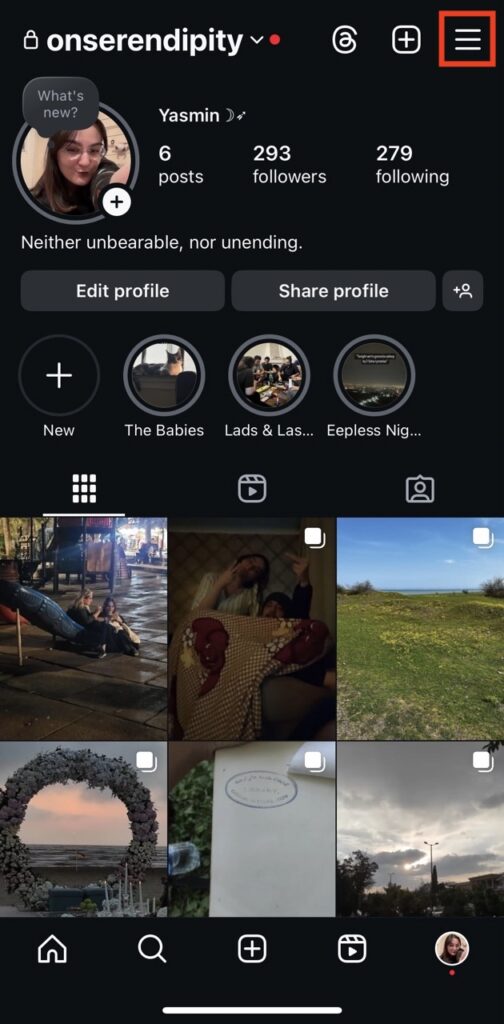
- Tap the “Account Centre” on top of your settings,
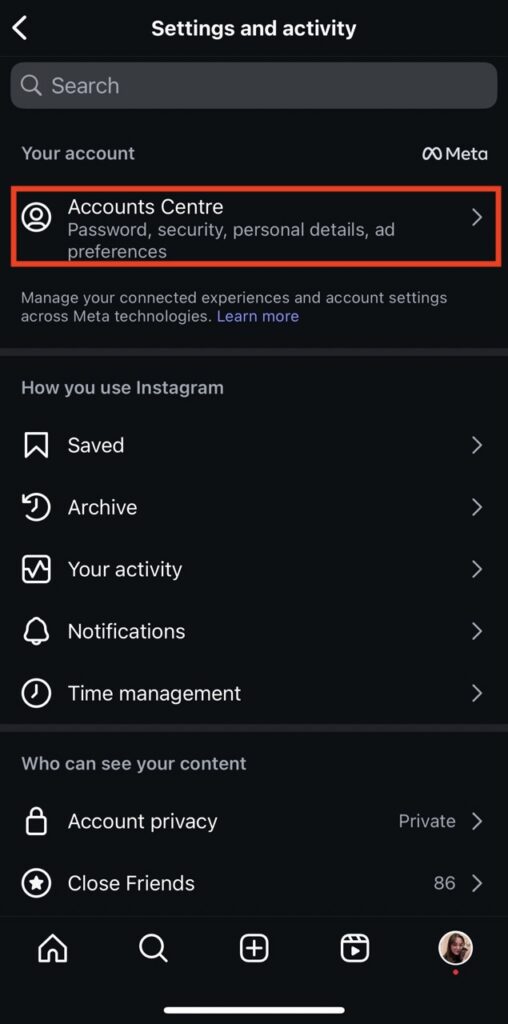
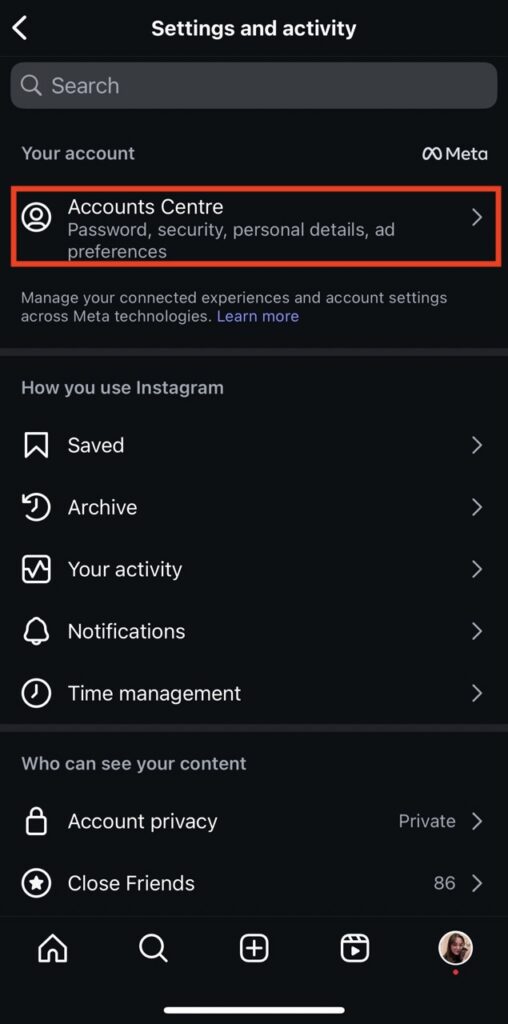
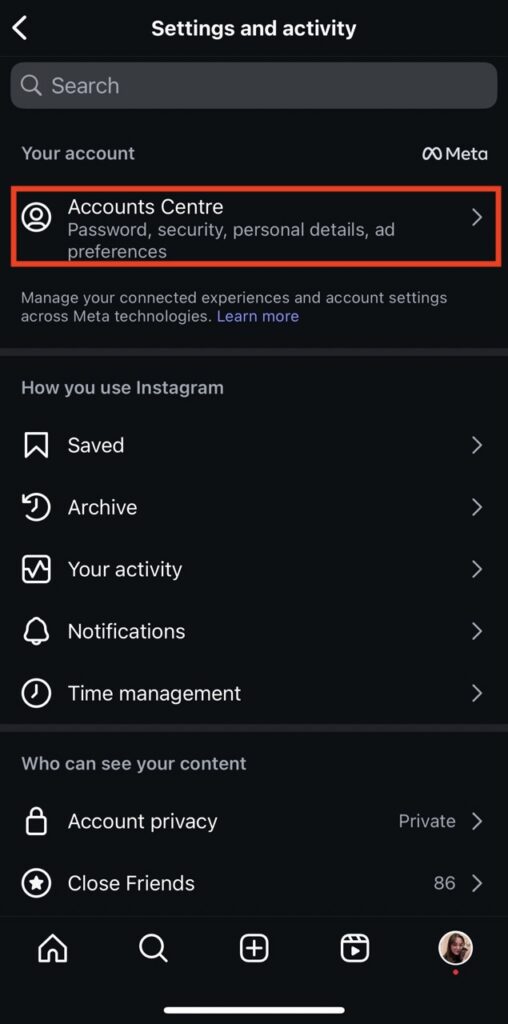
- Scroll to find “Personal details” and tap it,
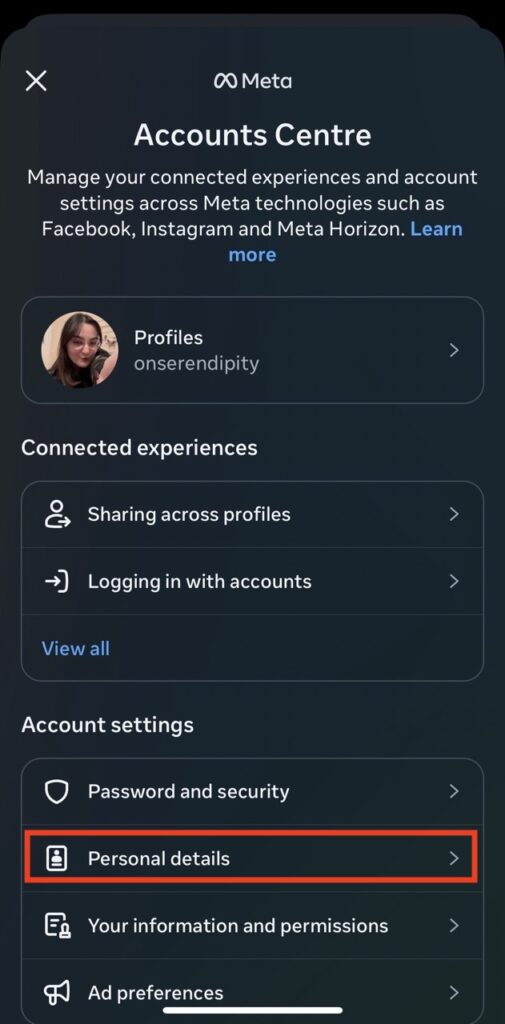
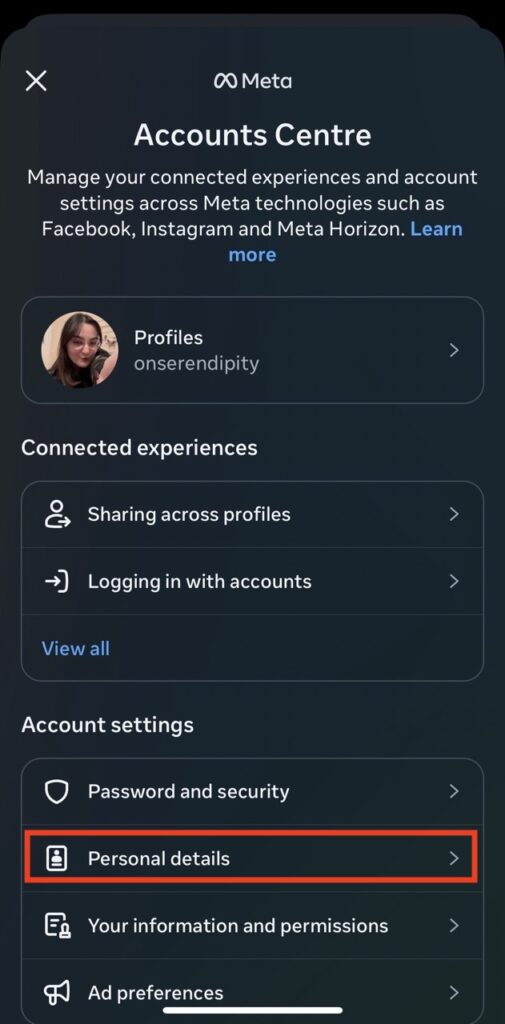
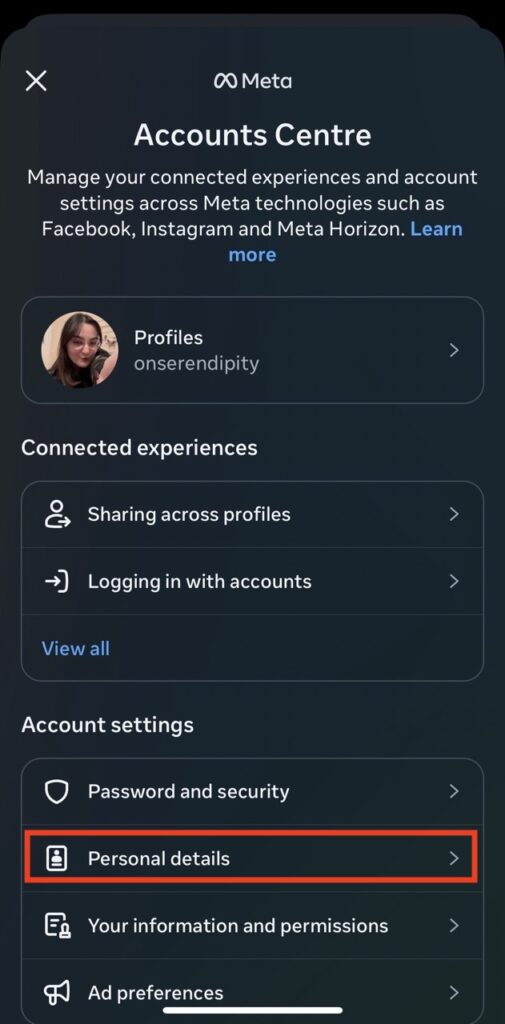
- Go to “Account ownership and control”,
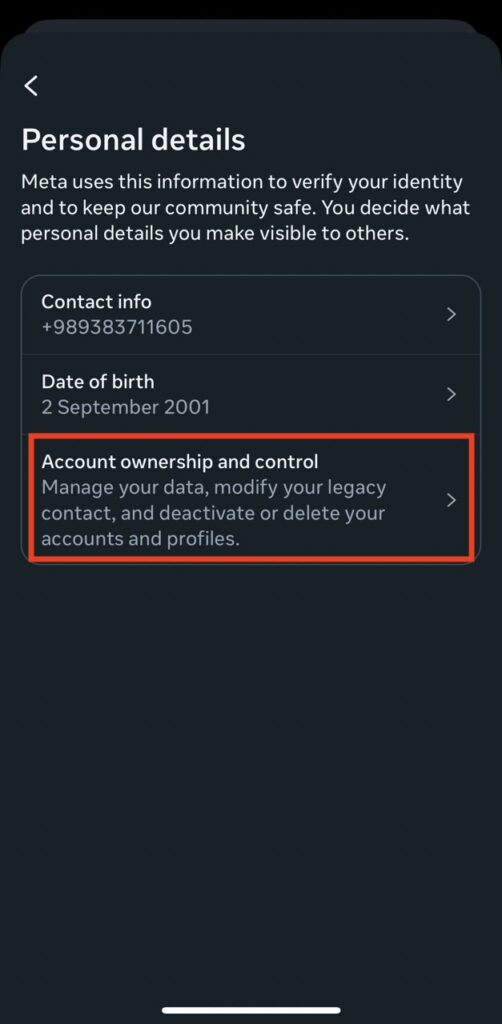
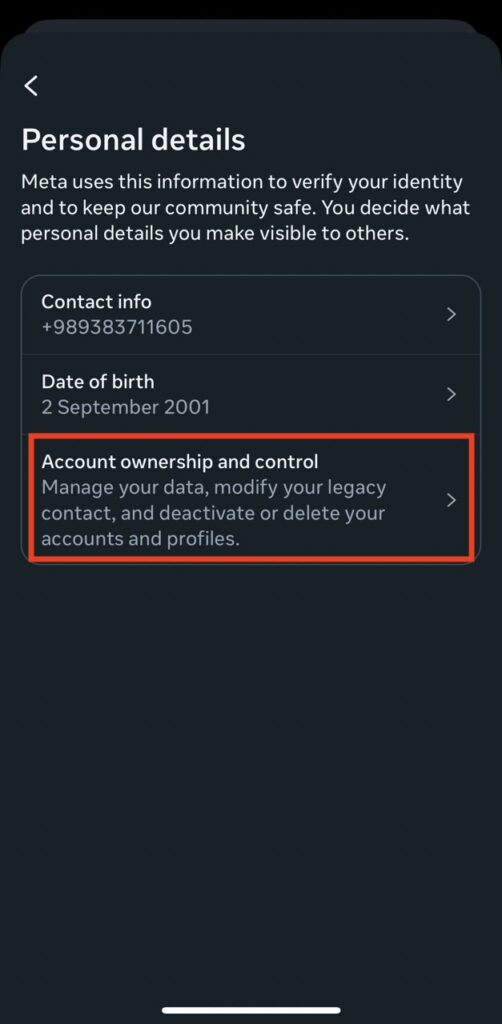
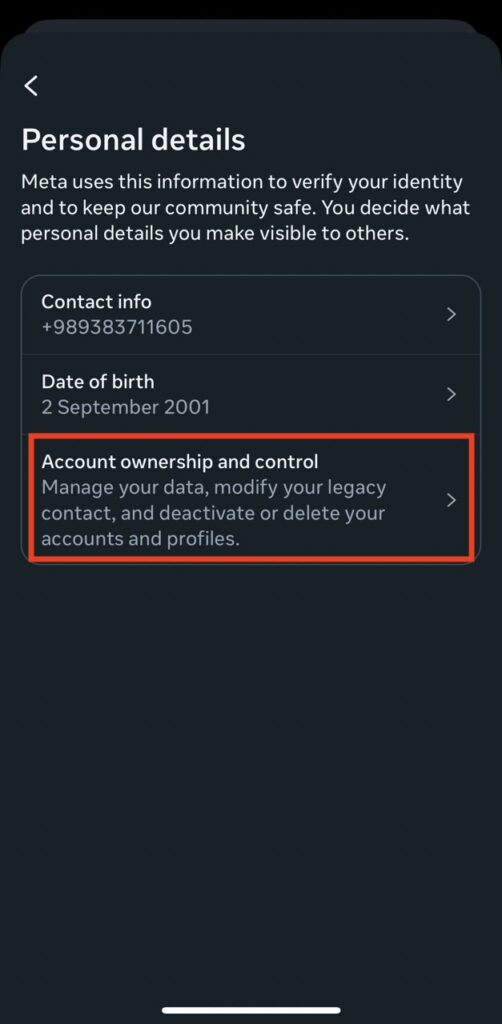
- Tap on “Deactivation or deletion”,
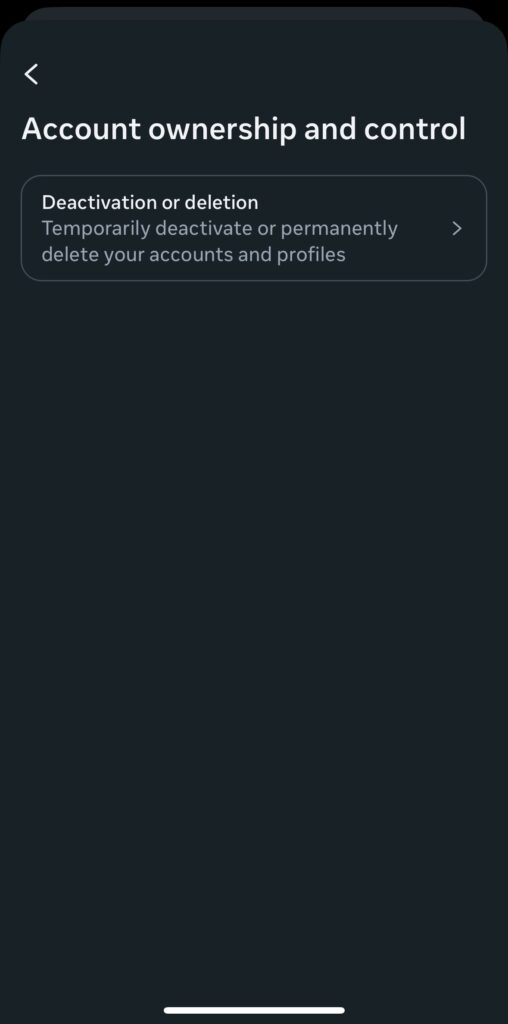
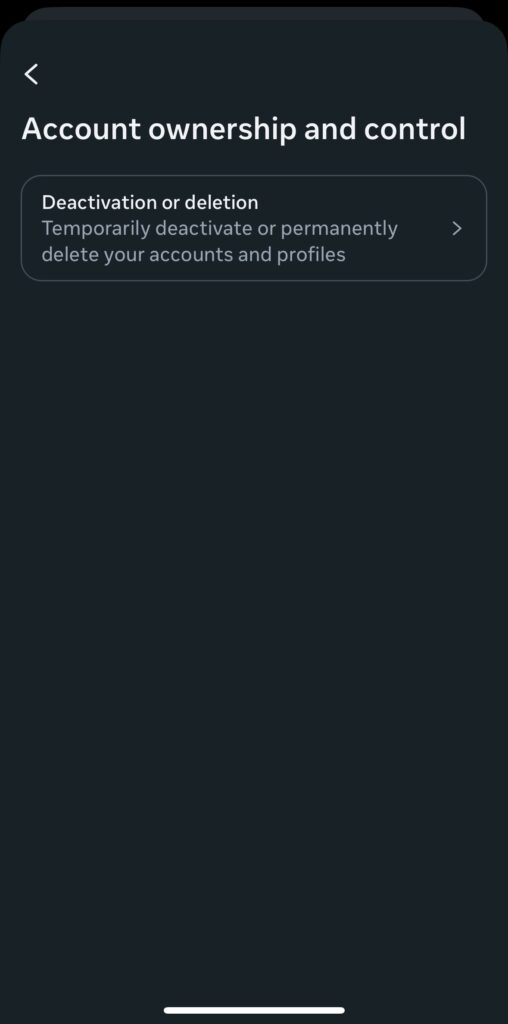
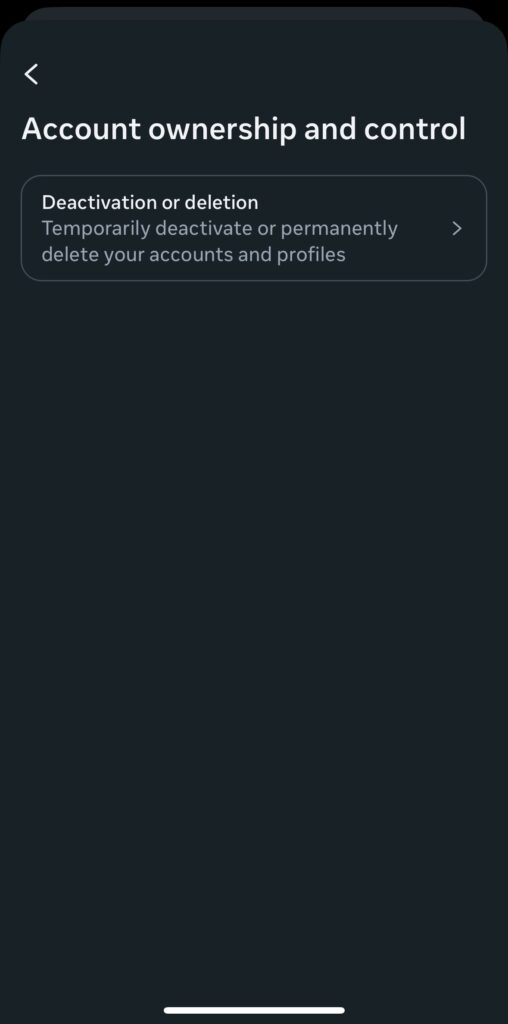
- Choose the account you want to delete,
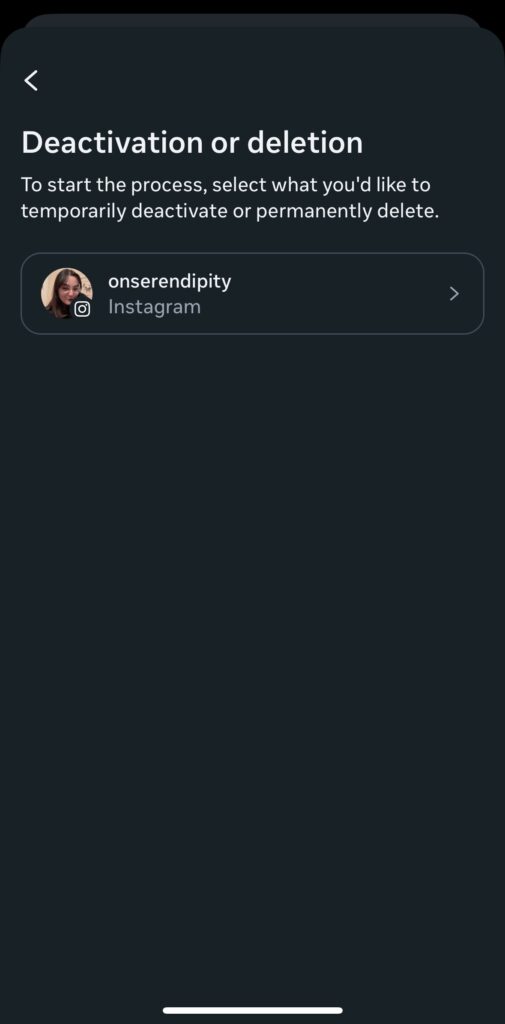
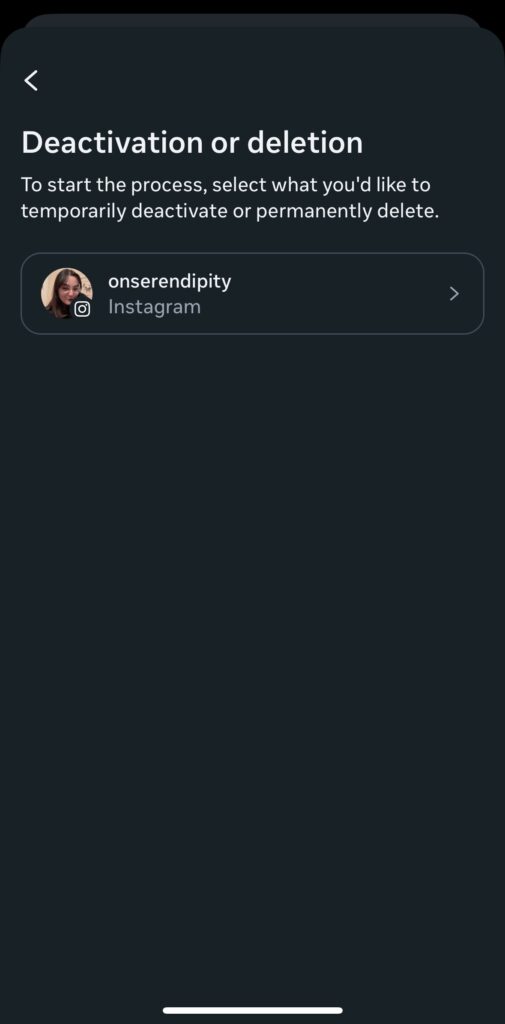
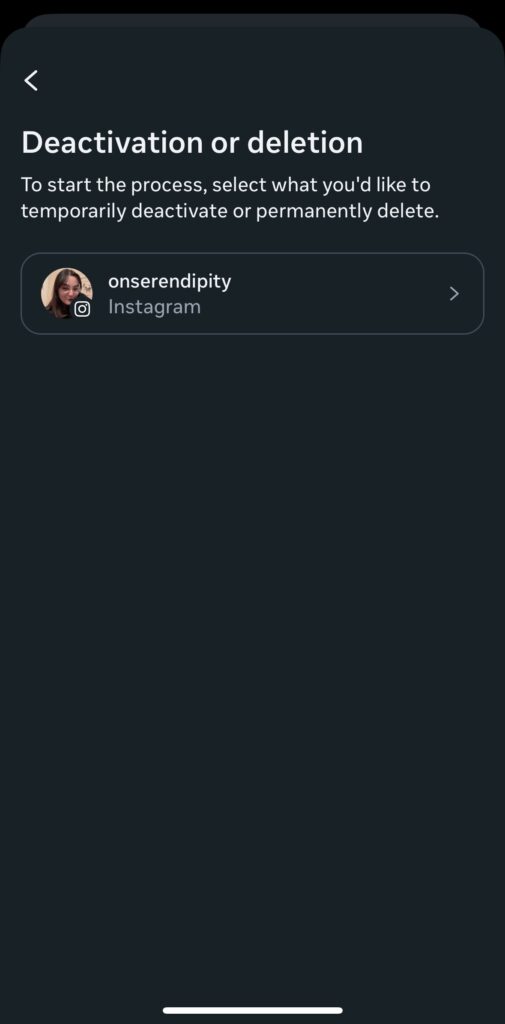
- Pick “Delete account”, tap “Continue”, and enter your password to finalize your request.



Similarly to desktop, it takes 30 days for your account to be completely deleted from Instagram’s live servers. Deleting your account on Android is the exact same process as deleting it on iPhone.
How to Delete Instagram Account On Desktop
To delete Instagram accounts on the computer, you need to:
- Log in to Instagram on your browser of choice,
- Click the “More” option on the bottom left,
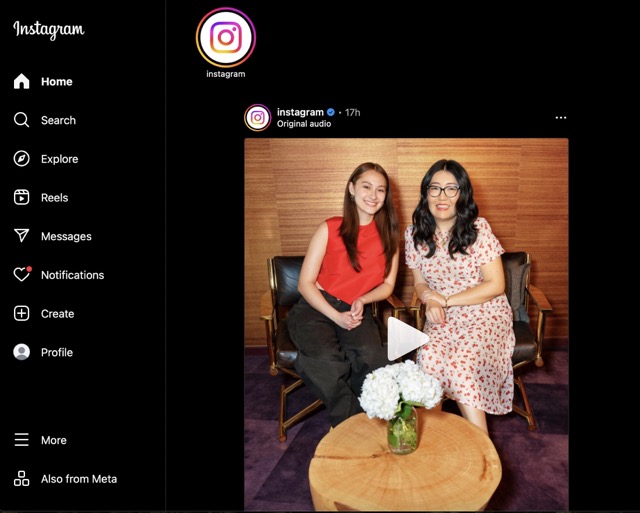
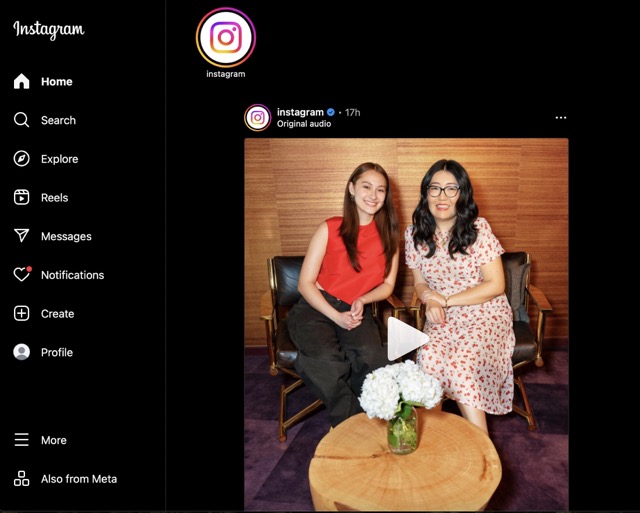
- Click “Settings”,
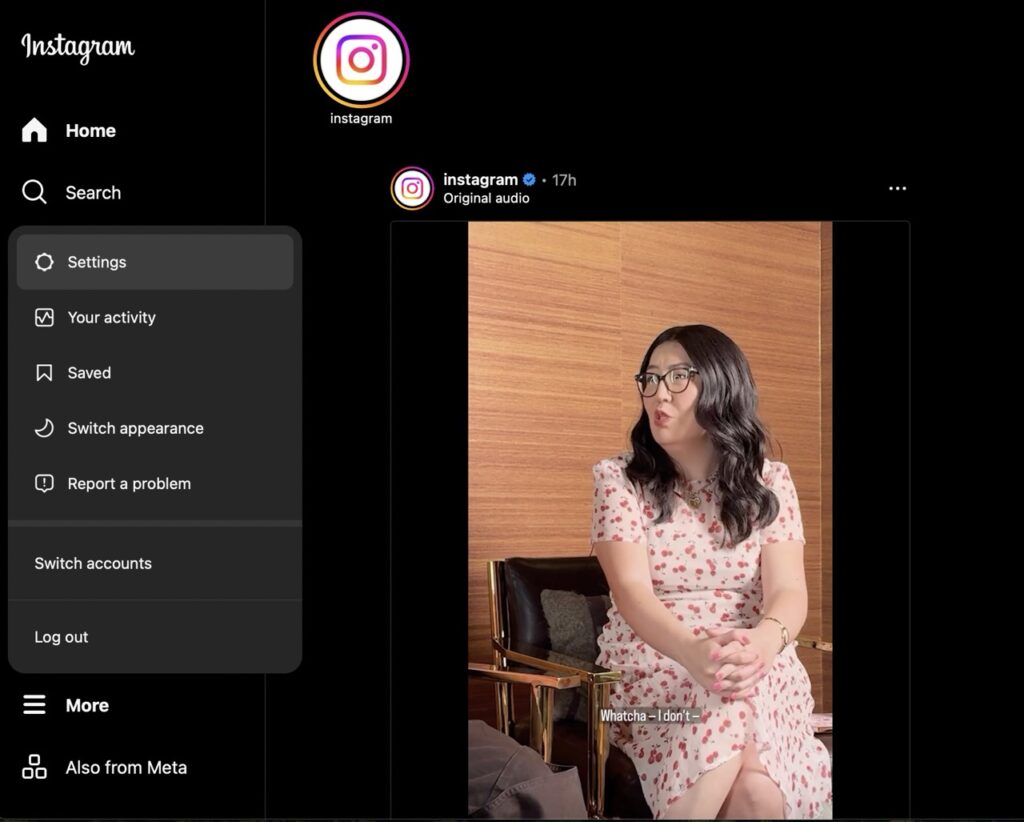
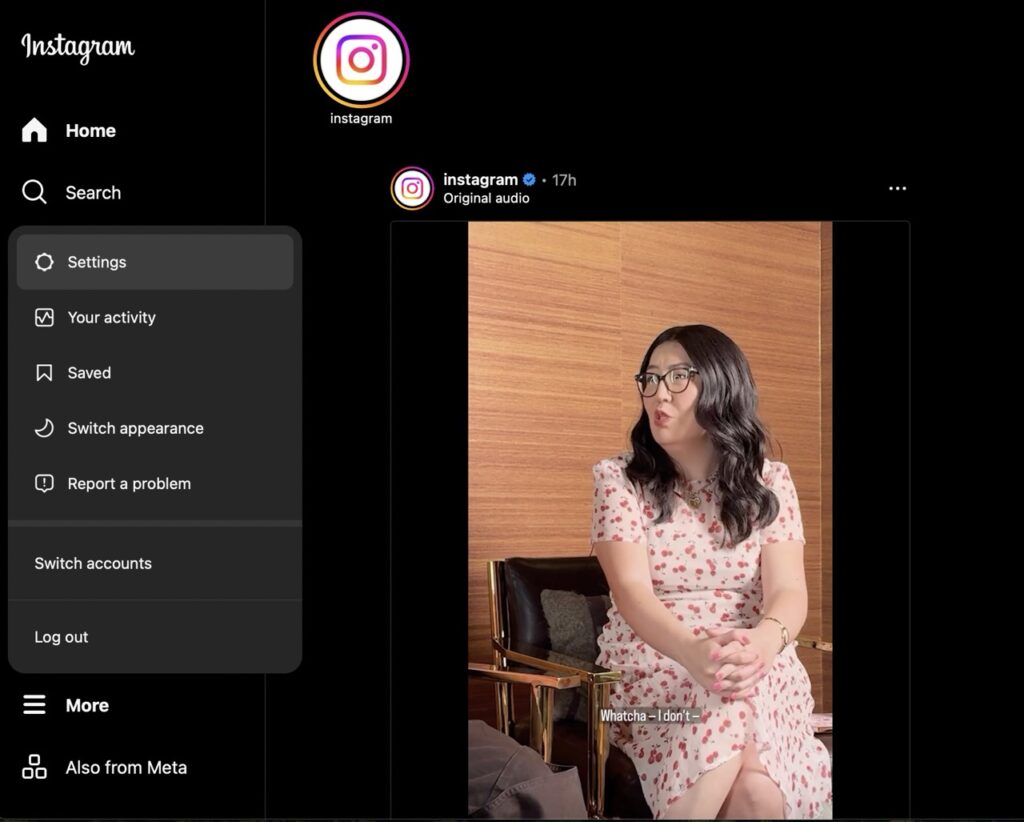
- Choose the “Account Center” at the top of the new page,
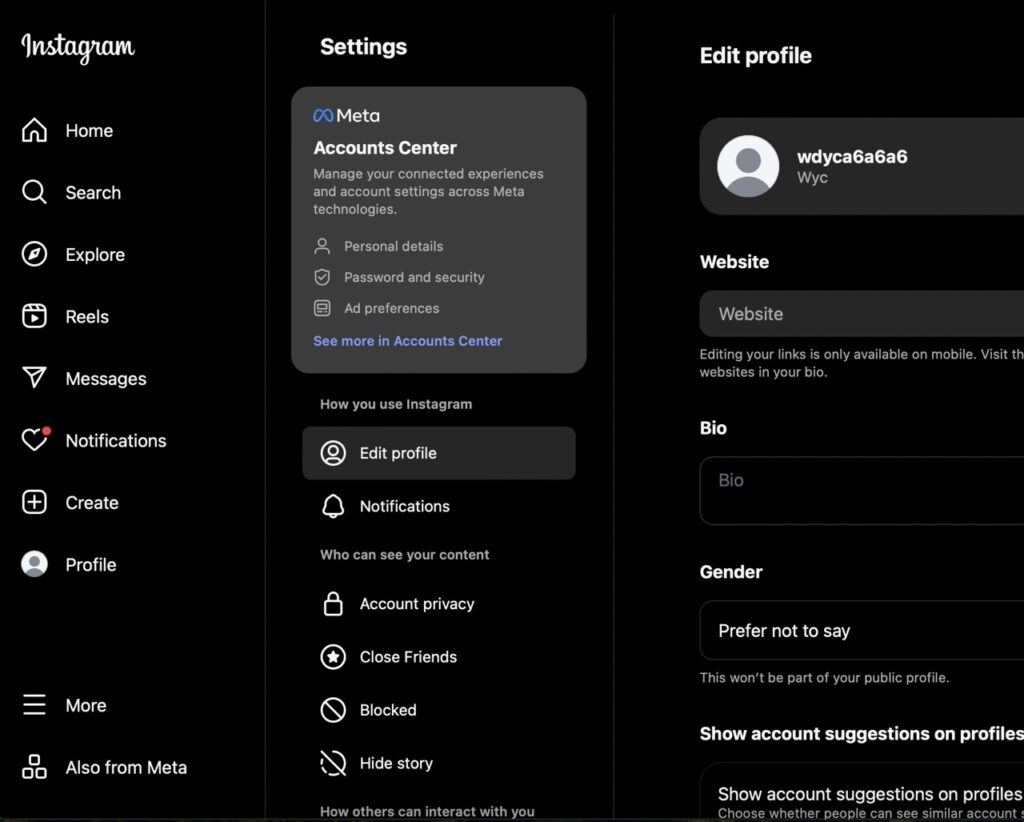
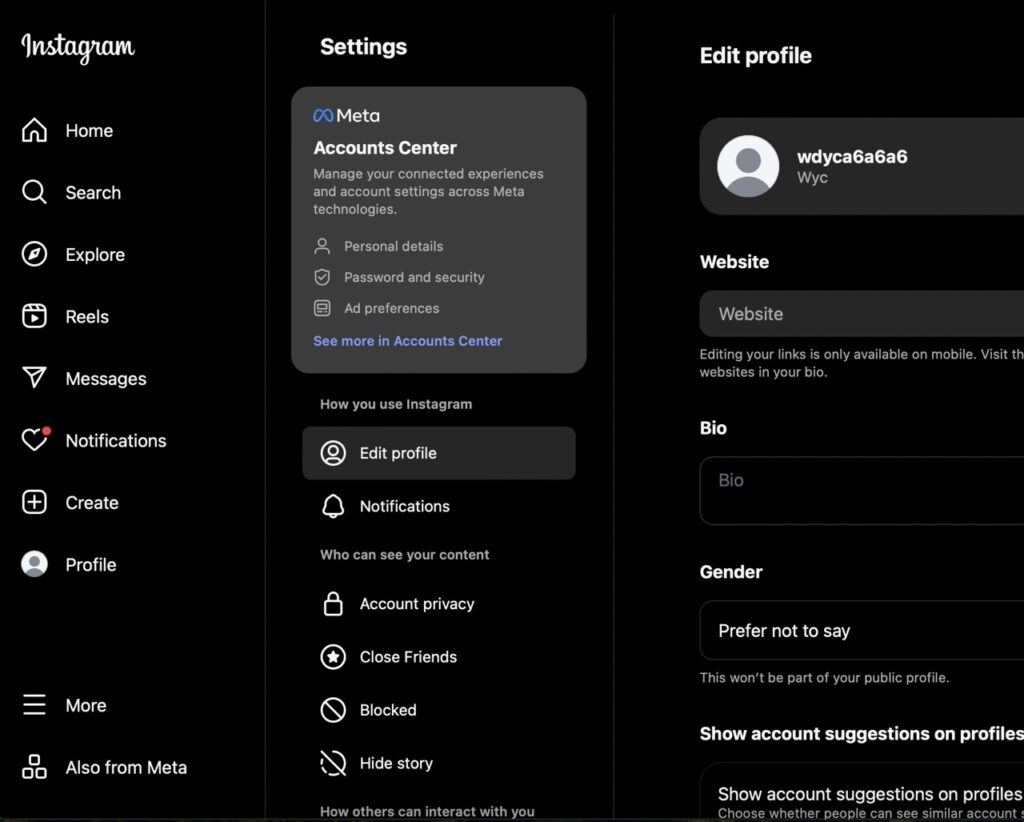
- Click the “Personal Details”,
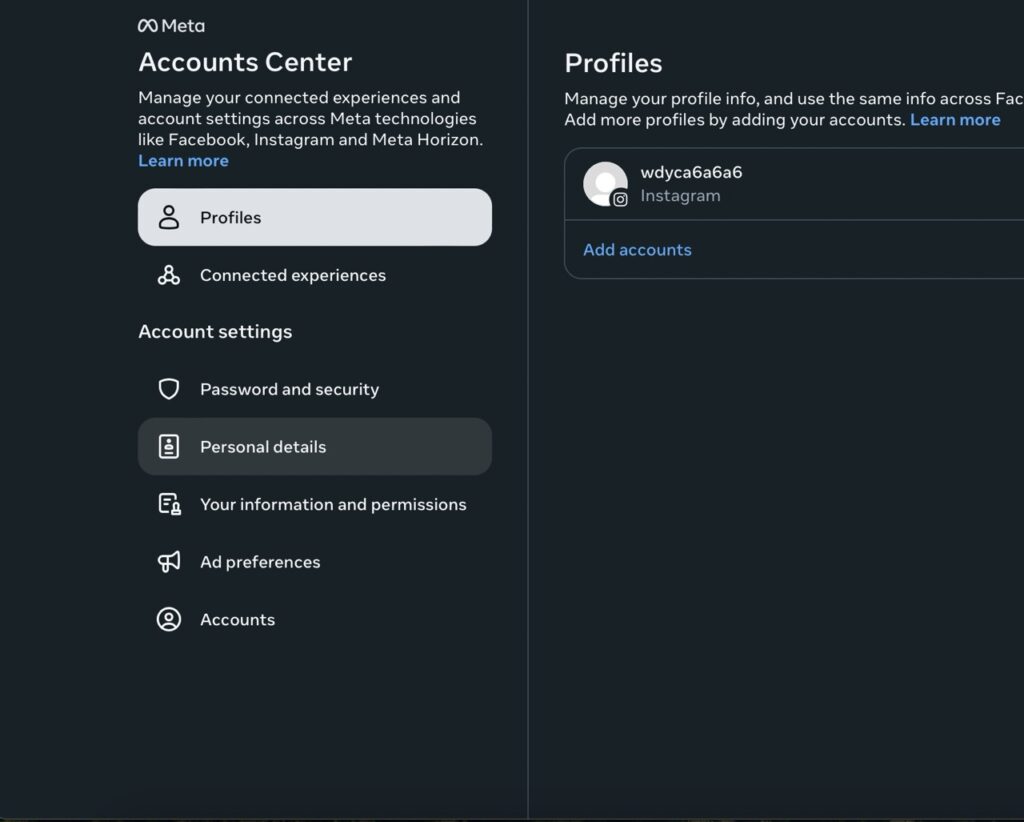
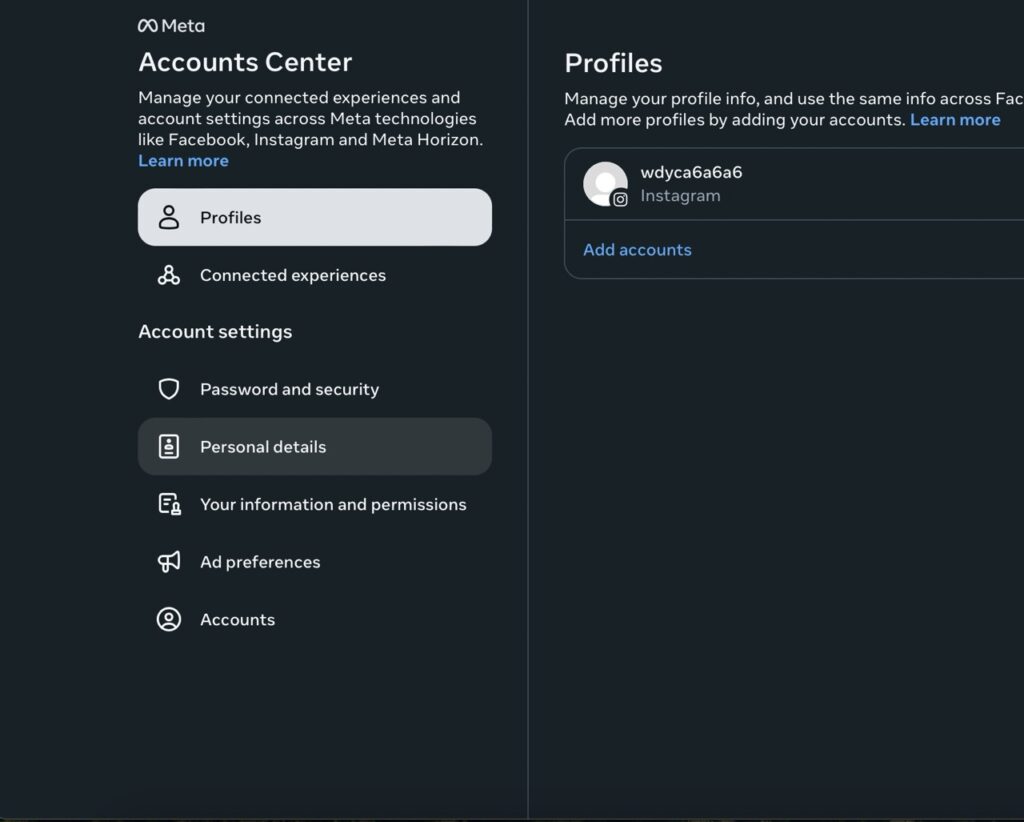
- Find and click on the “Account ownership and control”,
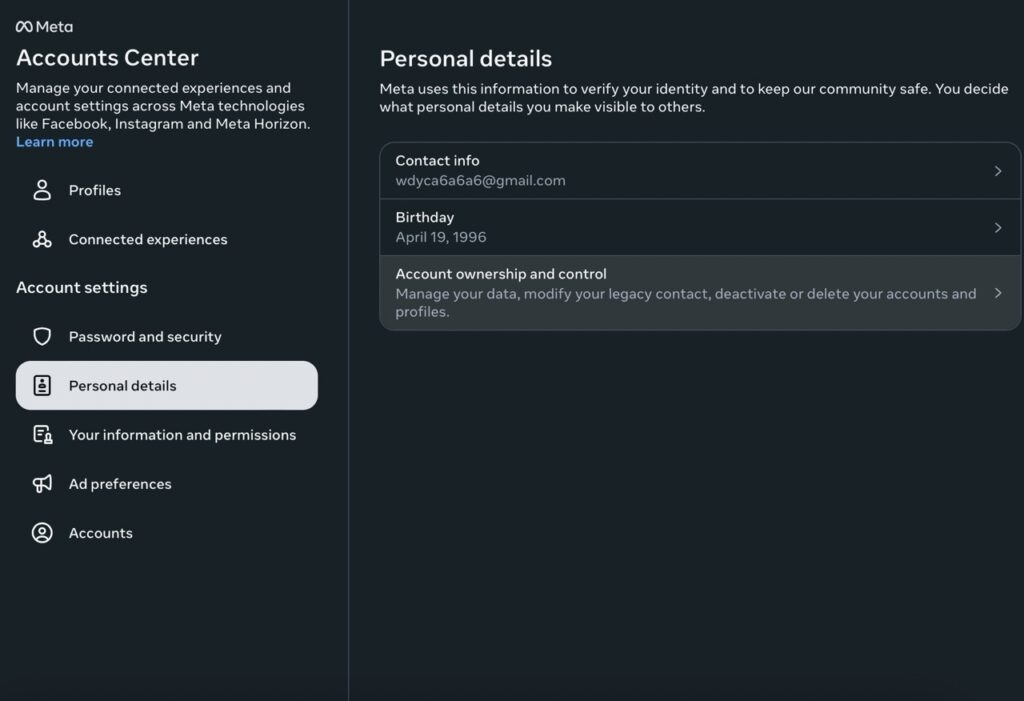
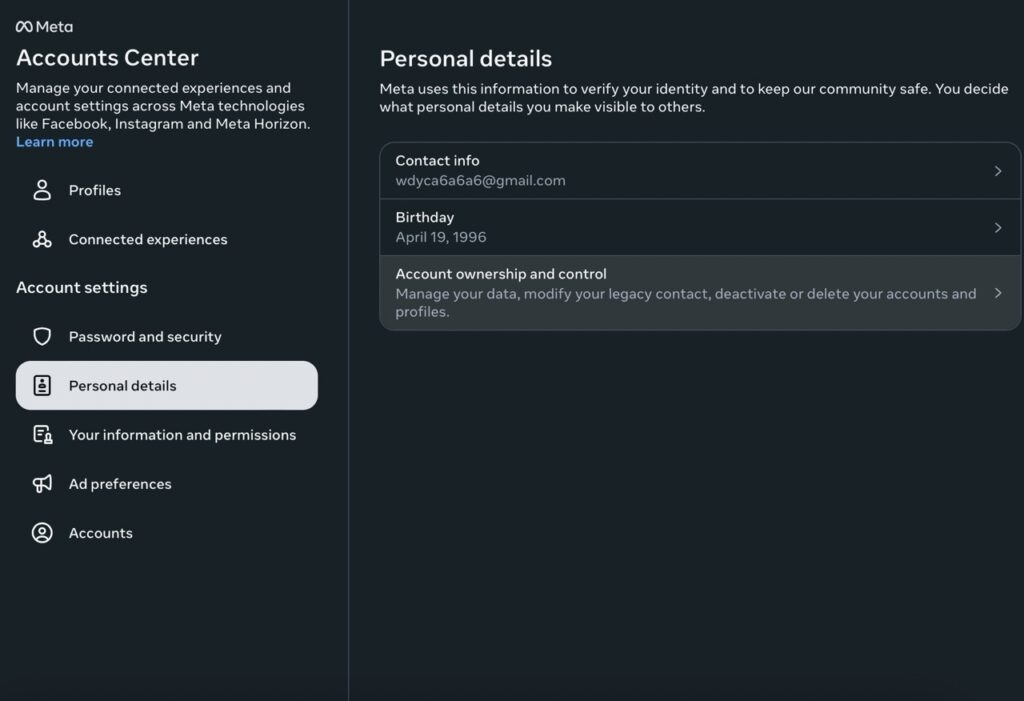
- Click on “Deactivation or deletion”,
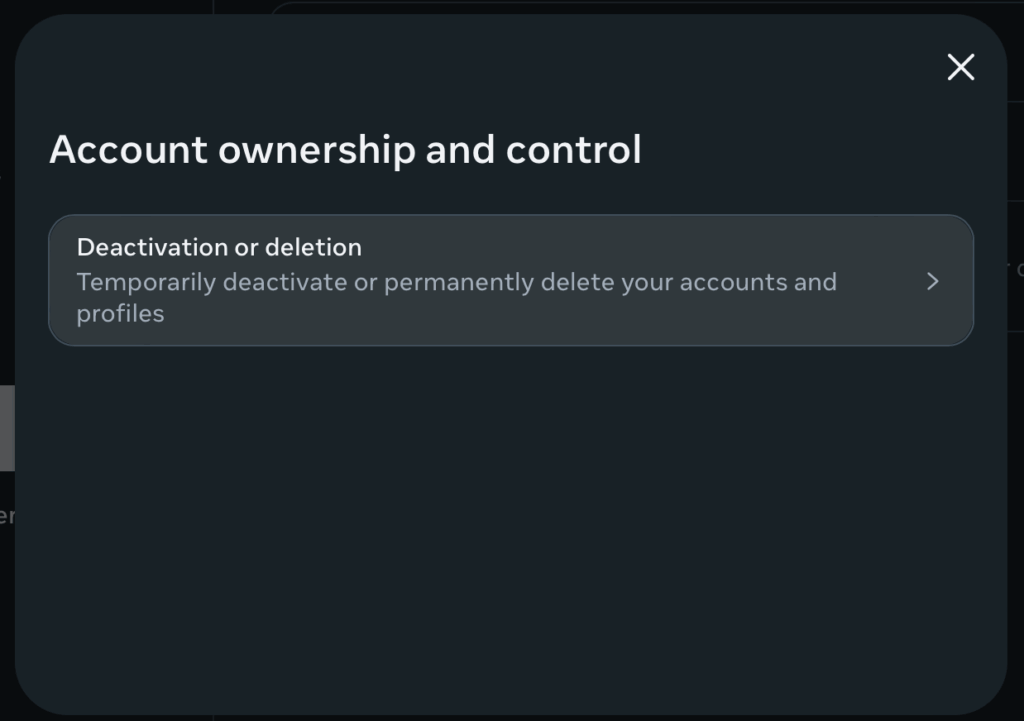
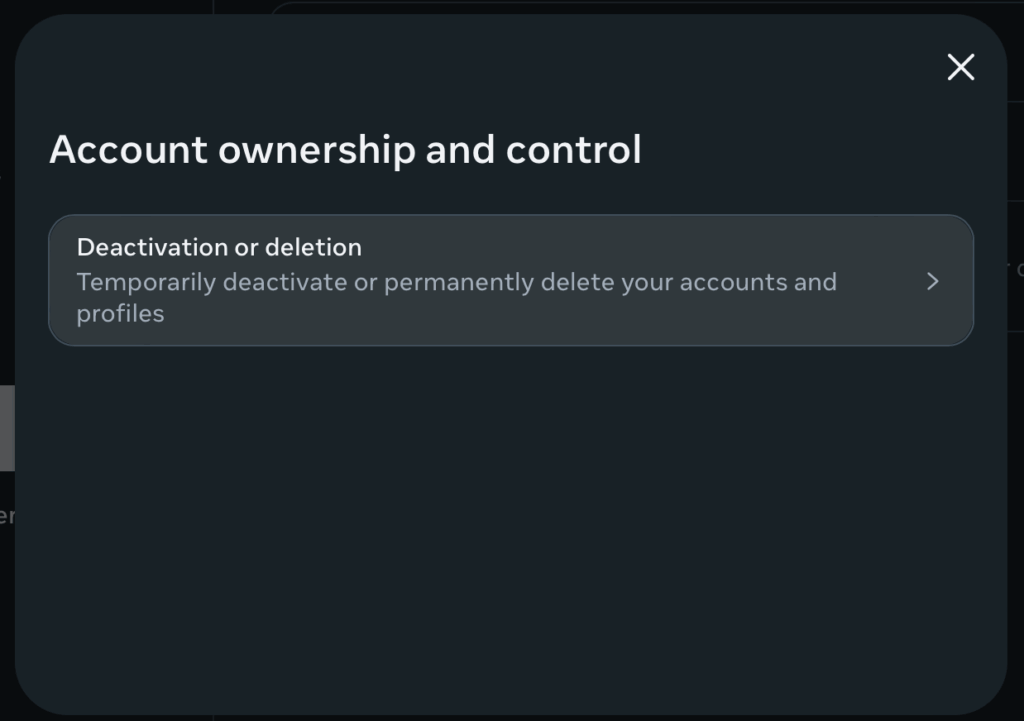
- Choose the account you want to delete,
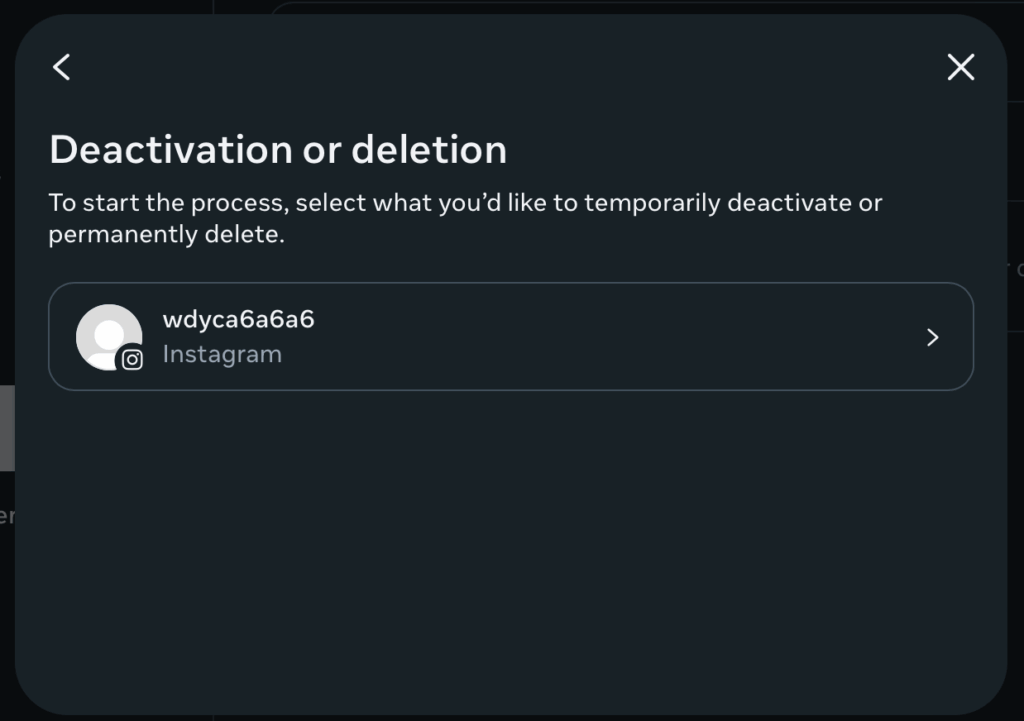
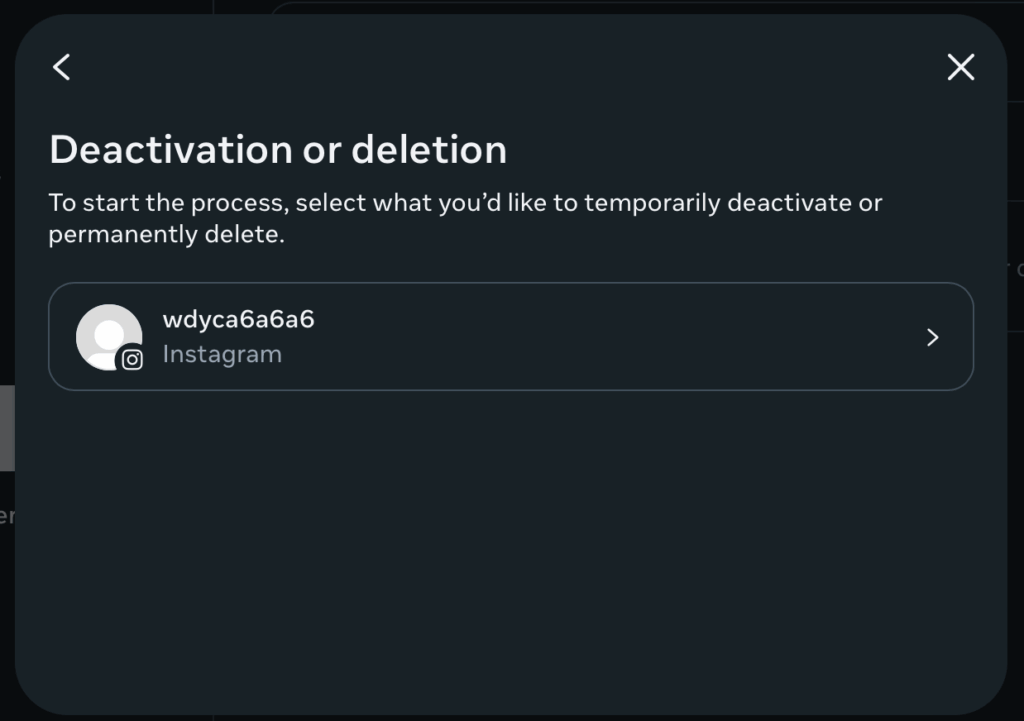
- Pick “Delete account” and click “Continue,” and enter your password to finalize your request.
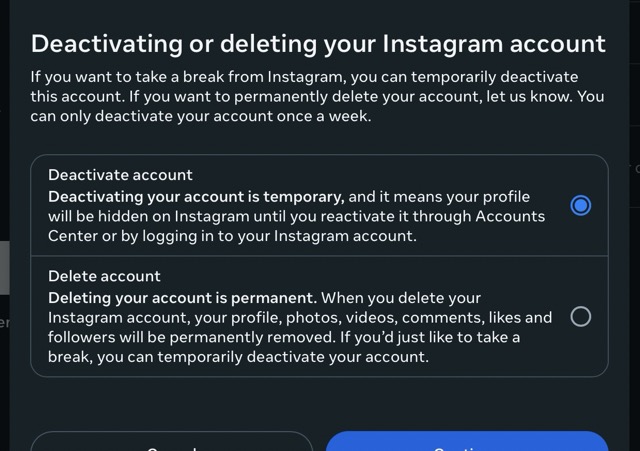
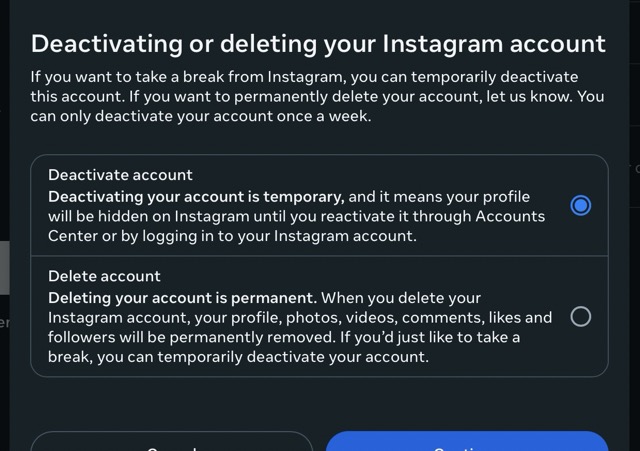
Your request is submitted. Instagram will deactivate your account for 30 days. If you do not log back in during that window, your account will be permanently removed after the period ends.
Deleting Vs Deactivating Instagram Accounts
Now you know how to delete your Instagram account, but there’s also a less aggressive option. If you want a break from IG but don’t want it to be quite so permanent, then you can deactivate your account instead.
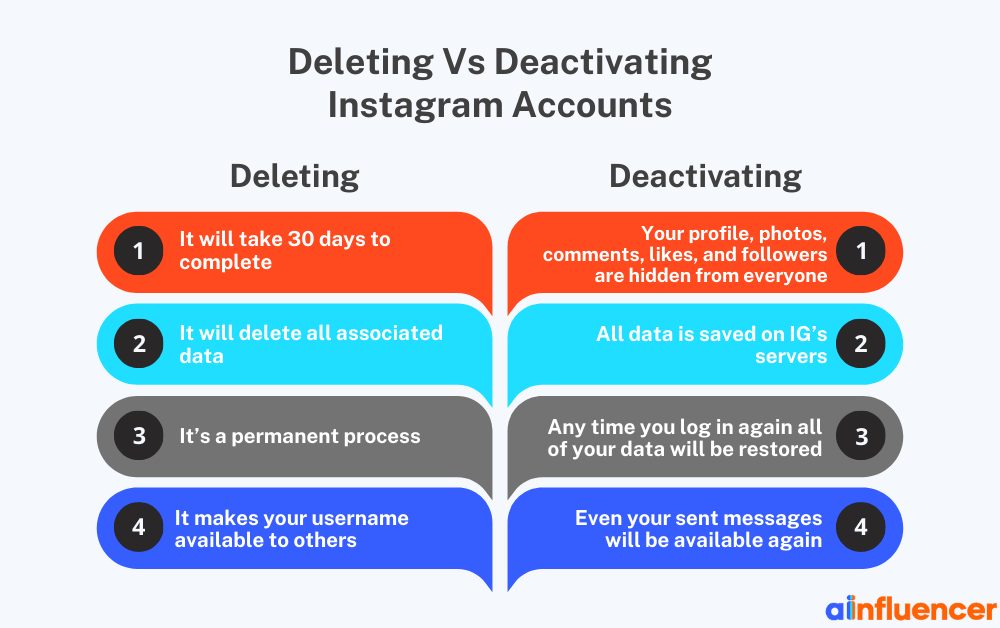
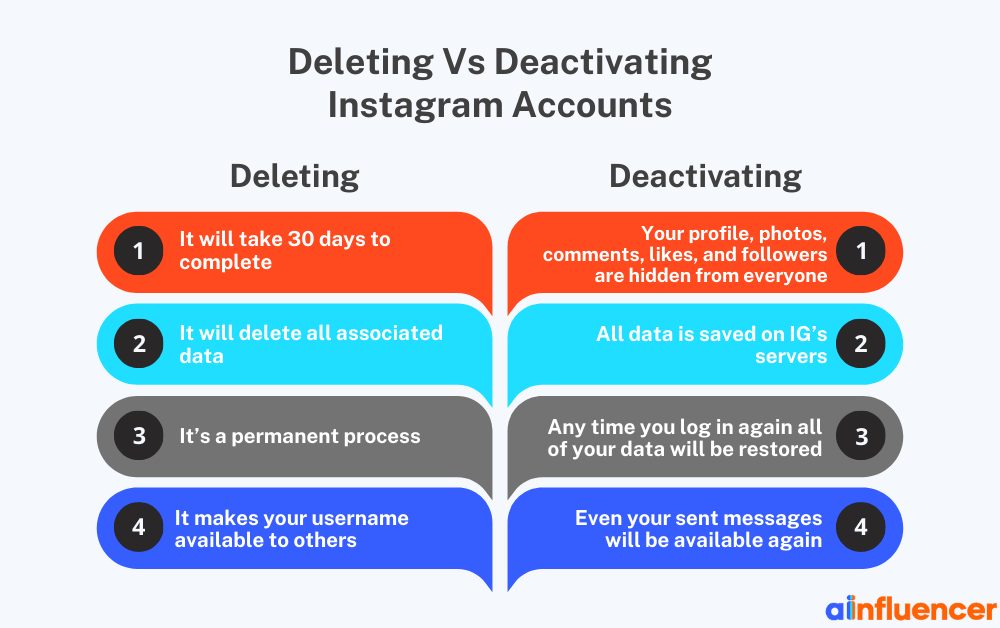
Let’s take a look at what deleting vs deactivating your Instagram account does. While deleting your account will remove all data related to it permanently, deactivation will only temporarily disable your profile. What happens when you delete your Instagram account:
- It will take 30 days to complete,
- It will delete all associated data,
- It’s a permanent process,
- It makes your username available to others.
Once you delete your IG account, there is no going back. However, you also have the less extreme choice of simply deactivating your account. What this process does:
- Your profile, photos, comments, likes, and followers are hidden from everyone,
- All data is saved on IG’s servers,
- Any time you log in again, all of your data will be restored,
- Even your sent messages will be available again.
You can think of deactivation as a short break from your Instagram account, and deleting as a permanent end to it. So now that you know the difference between the two, which option should you go for?
How to Deactivate an Instagram Account Temporarily: Step-by-Step
To deactivate your Instagram account, you need to follow the same steps as deleting it, until the very last step.
- Go to your profile and tap the hamburger menu for settings,
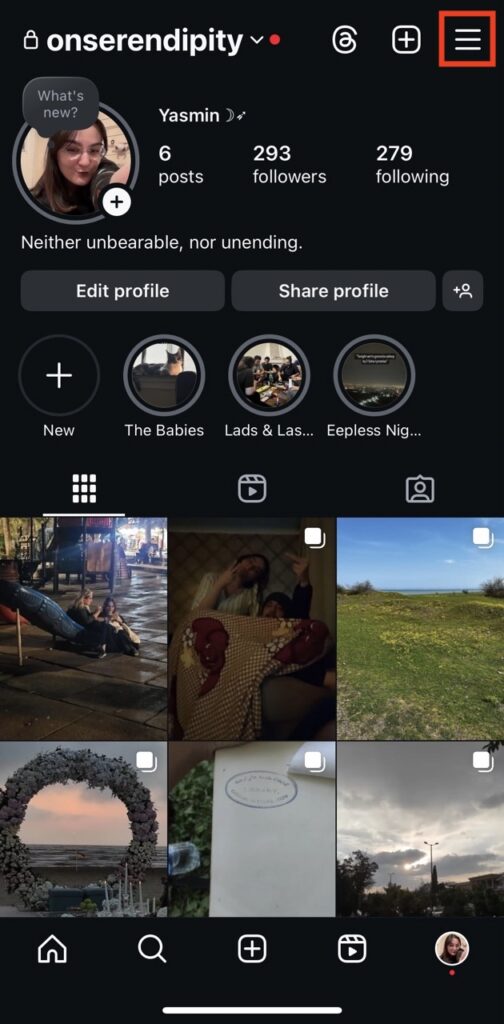
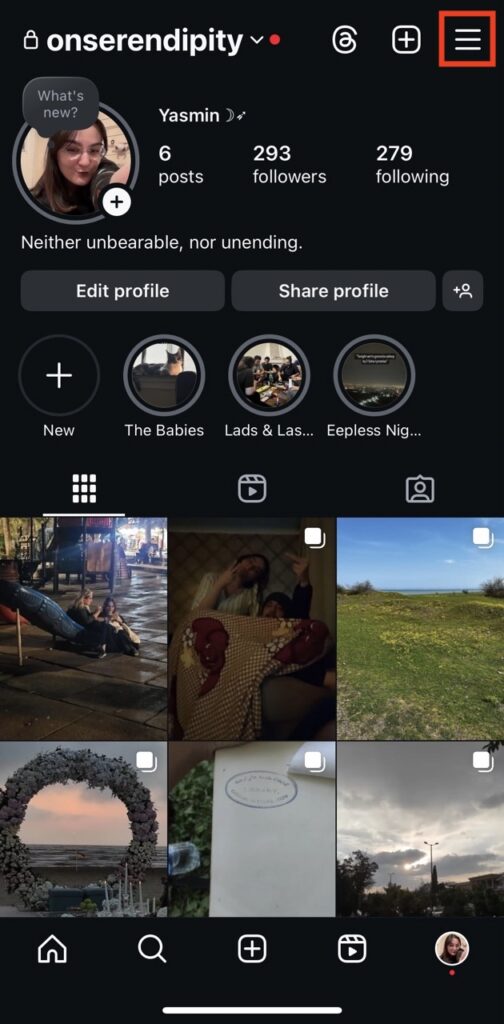
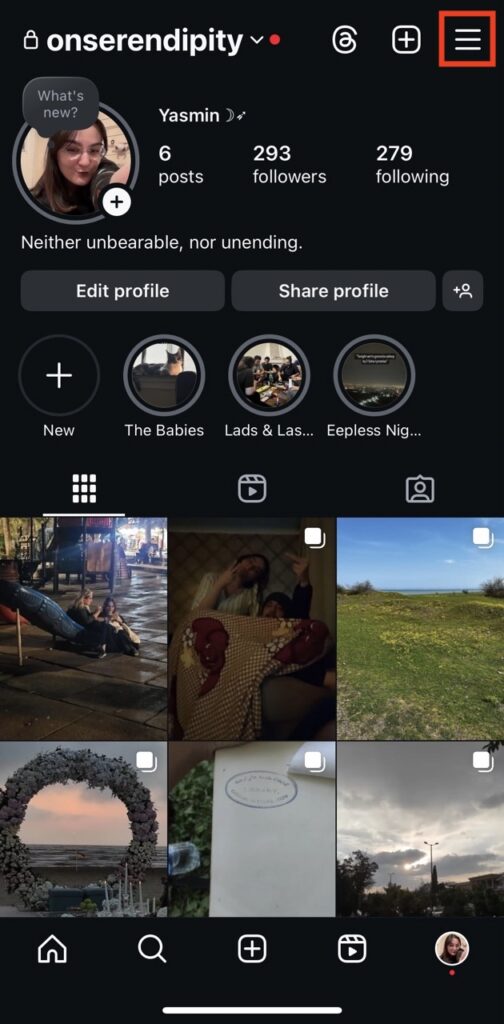
- Tap the “Account Centre” on top of your settings,
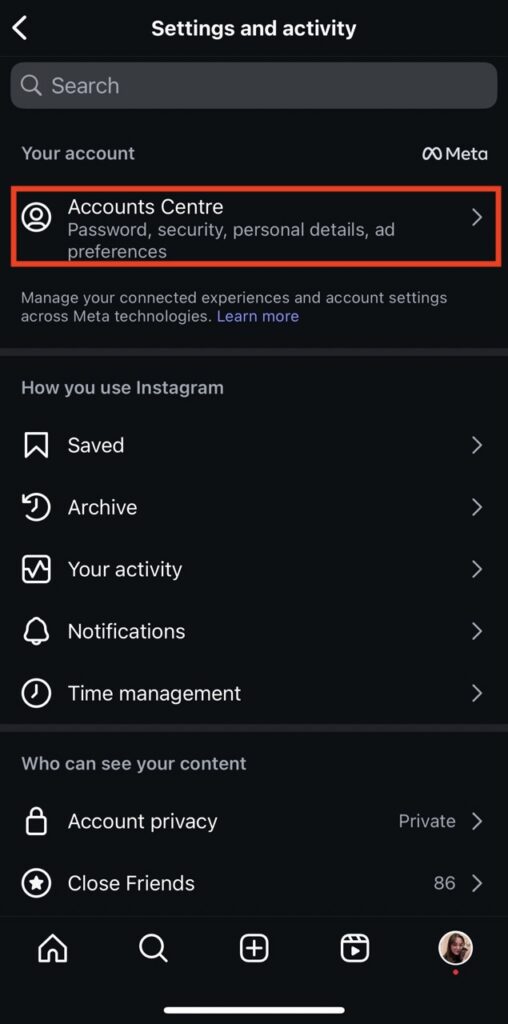
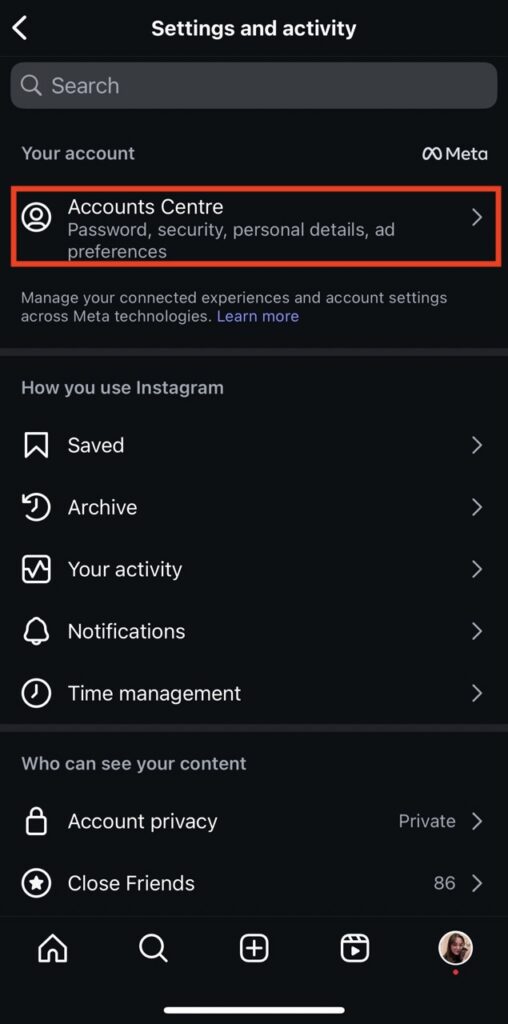
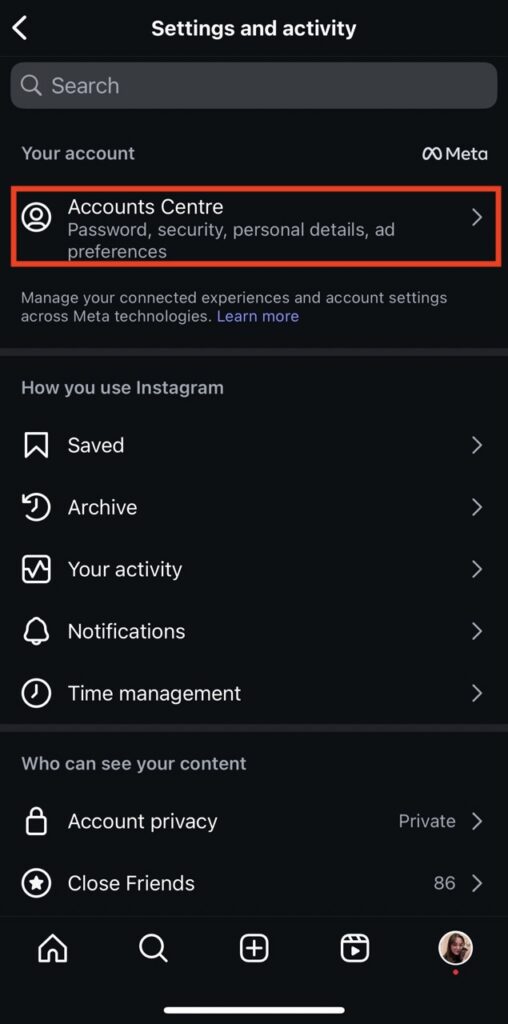
- Scroll to find “Personal details” and tap it,
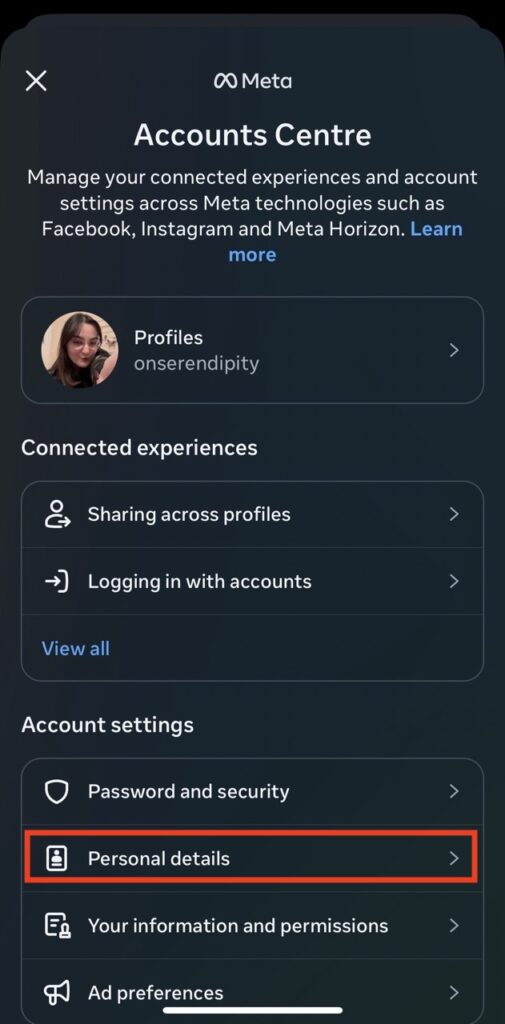
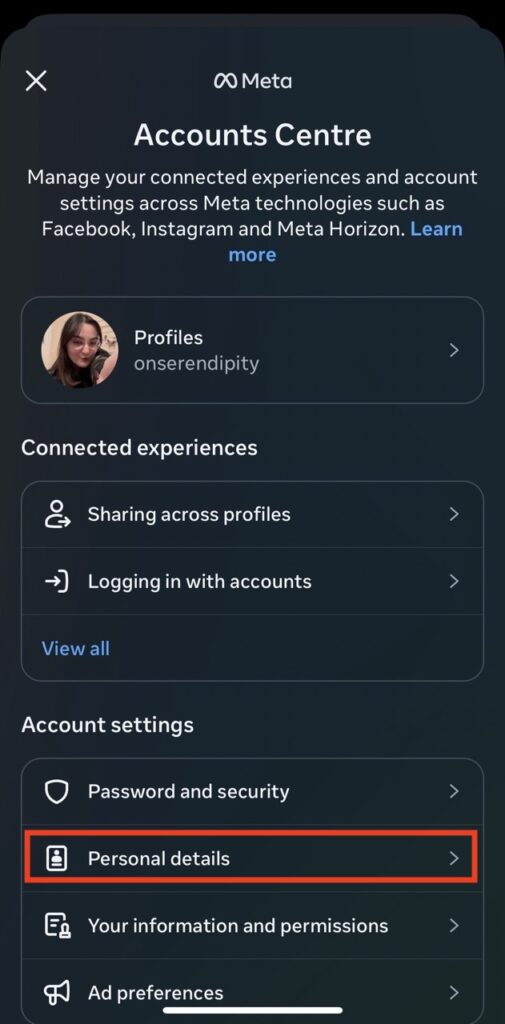
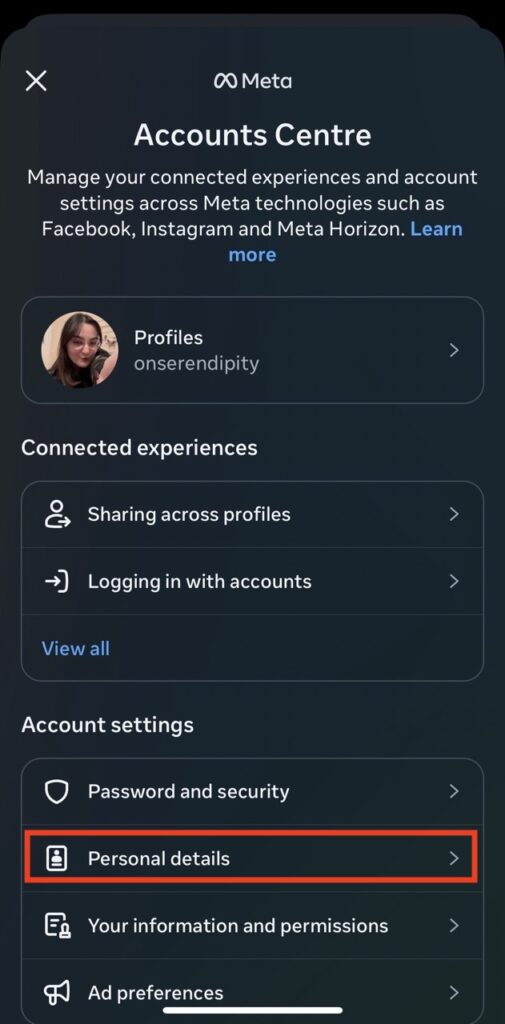
- Go to “Account ownership and control”,
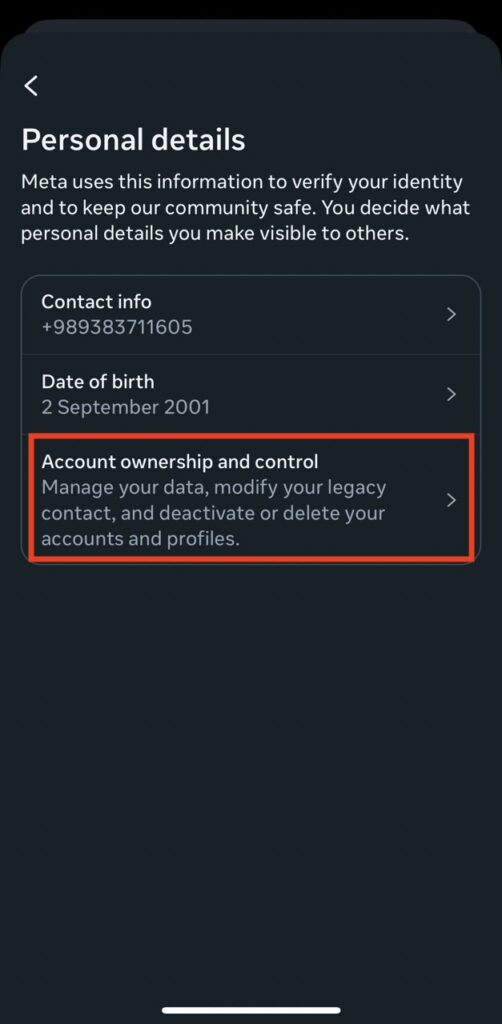
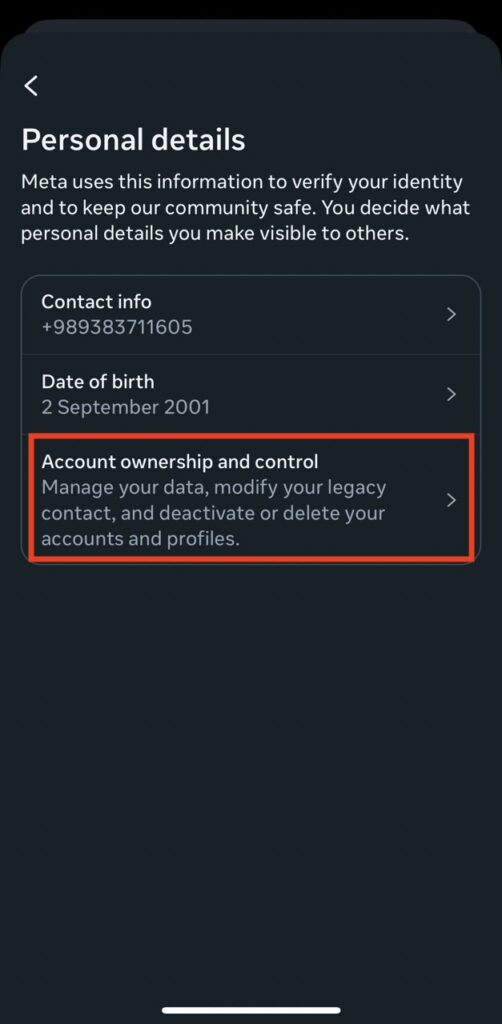
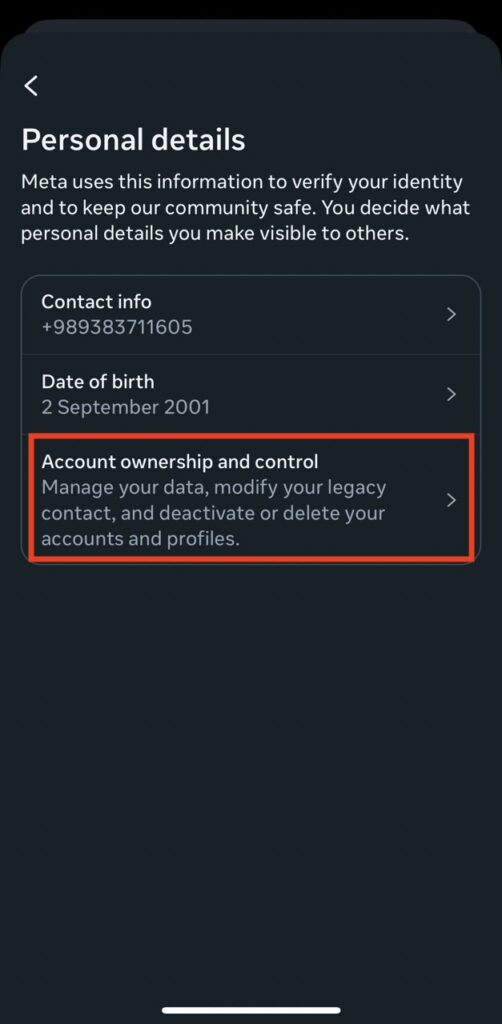
- Tap on “Deactivation or deletion”,
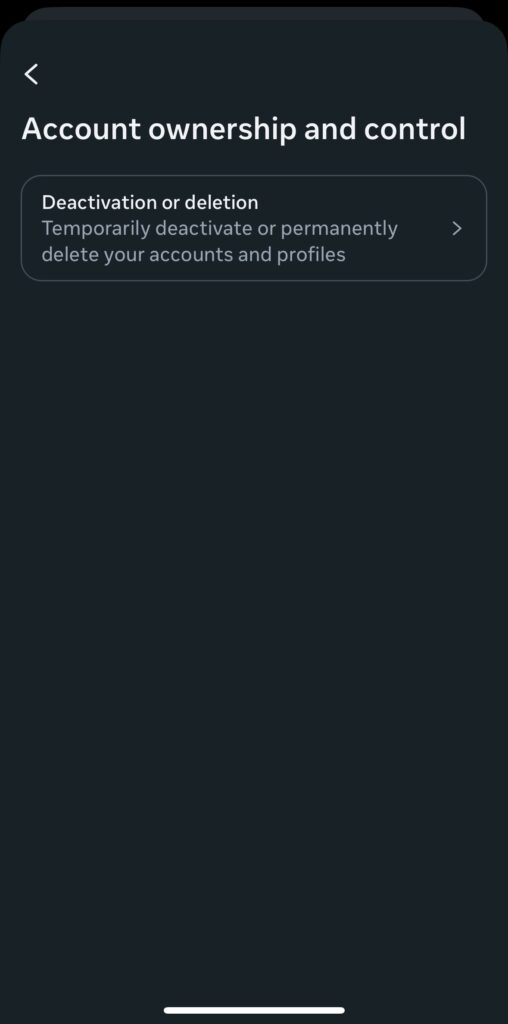
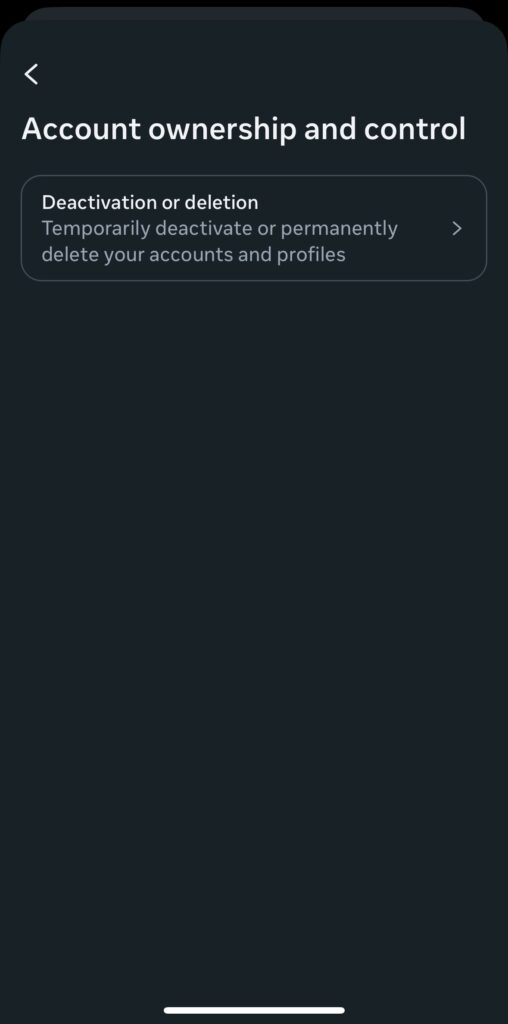
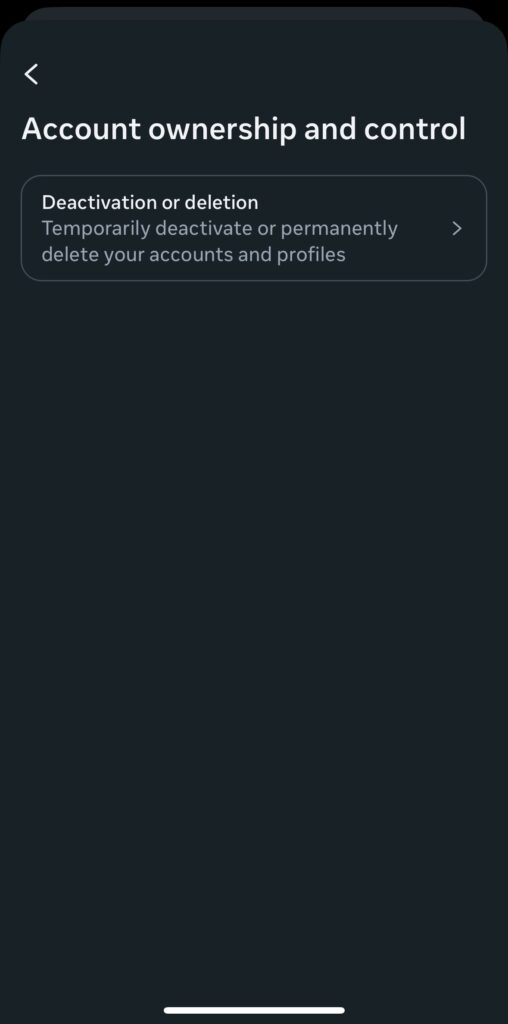
- Choose the account you want to deactivate,
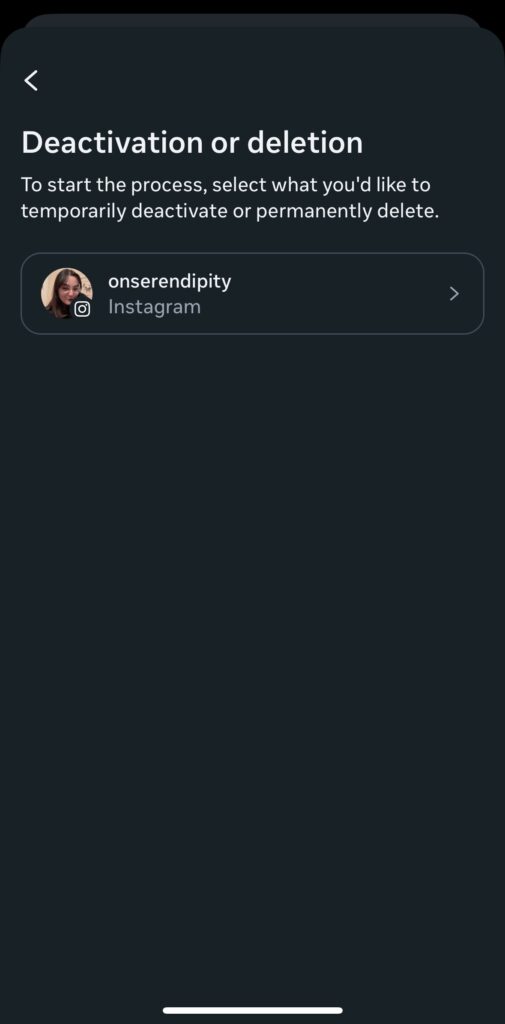
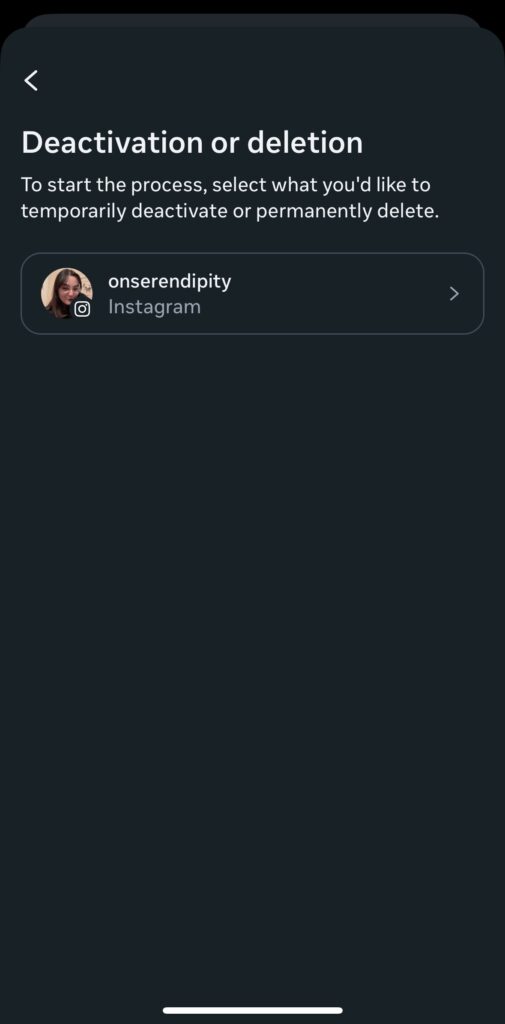
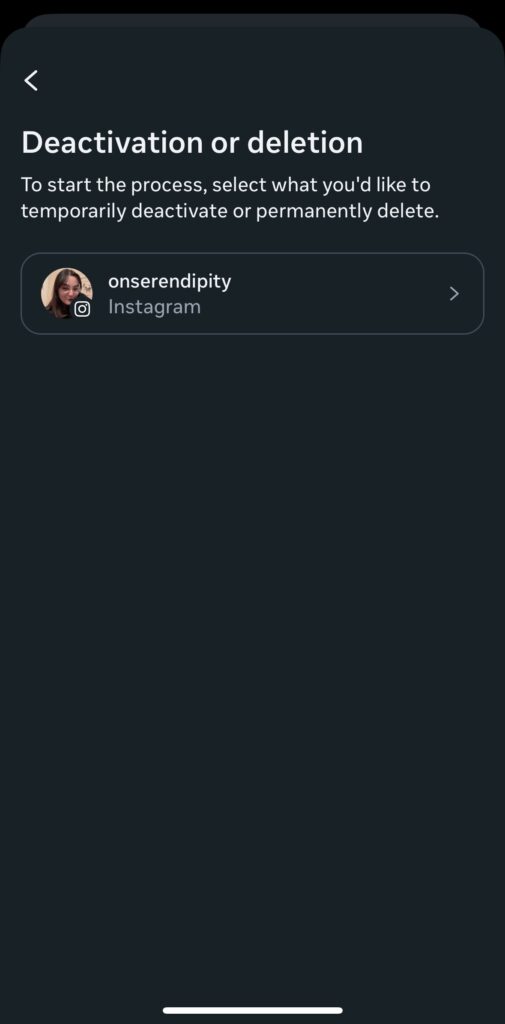
- Pick “Deactivate account,” tap “Continue,” and enter your password to finalize your request.



Unlike deleting your account, deactivation happens immediately. So as soon as you enter your password, your account is deactivated.
Should You Deactivate or Delete Your Instagram Account? Factors to Consider
Whether you deactivate or delete your account depends on your personal needs. If you have worked hard on monetizing your Instagram followers and don’t intend to lose that following, then we recommend deactivating instead of deleting your account. Let’s take a look at other factors to consider.
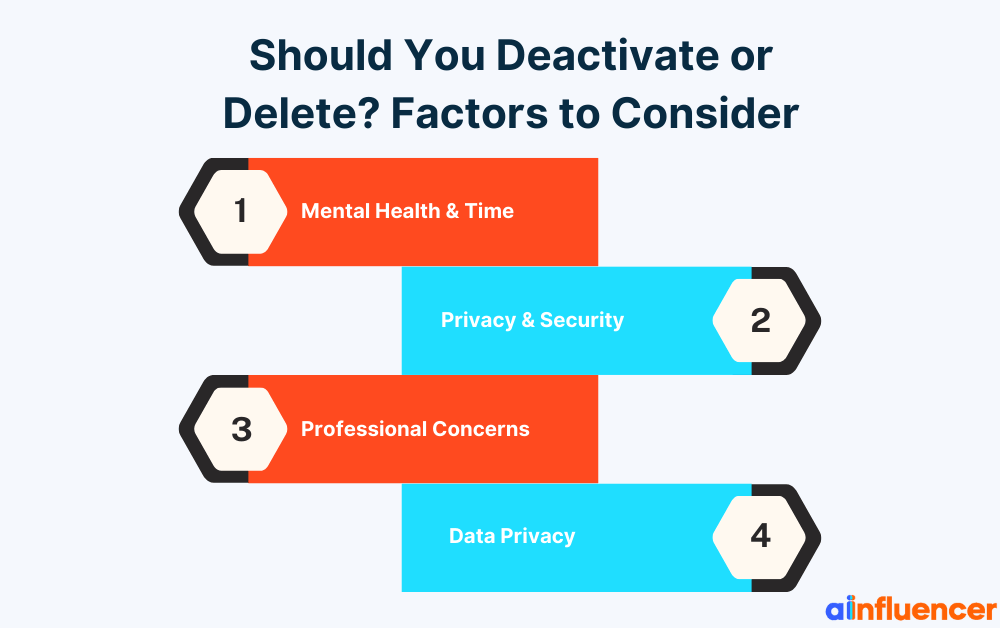
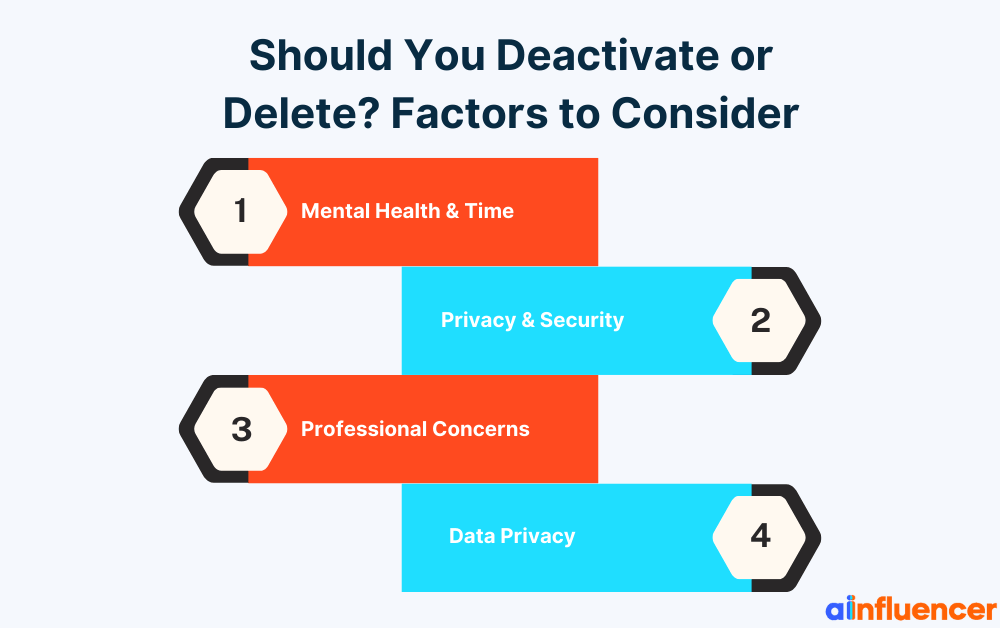
- Mental Health & Time: One of the most common reasons for taking a break from Instagram is mental health issues. If you’re trying to reset your attention span, take a break from scrolling, or regain some time in your day, then deactivating your account may be your best shot.
- Privacy & Security: If your account has been hacked or you’re facing online harassment/bullying, you may need a permanent fix. For serious security issues, permanent deletion might be the better choice.
- Professional Concerns: Sometimes people delete or deactivate their Instagram accounts when applying for jobs. If you want to hide your profile from recruiters temporarily, deactivation is easier. Your profile is hidden while off, then you can reactivate it later if needed.
- Data Privacy: If you’re worried about data and privacy, then permanently deleting your account is your only option. Note that once Meta (Instagram’s parent company) has access to your data, there’s no way to ensure its erasure.
So, depending on your concerns and needs, you may choose to delete or deactivate your account. Now that you know how to delete Instagram account permanently and when to do it, let’s explore a few issues people run into in the process.
Why Can’t I Delete My Instagram Account: Troubleshooting
While the process isn’t overtly complicated, some users have run into issues before. Here are some of the common issues users encounter.
1. Forgot Password
When you’re submitting a request to delete your account, Instagram asks for your current password. If you can’t remember what this passcode is, you can use the “Forgot password” option on the login page to reset it first.
2. Two-Factor Authentication (2FA) Issues
If you have 2FA enabled but can’t receive verification codes due to losing your phone or not currently receiving SMS, you may be unable to log in to confirm deletion. Fix 2FA first use backup codes, or Instagram’s 2FA Help Center, before deleting.
3. Active Ads or Promotions
Instagram may block deletion if your account is currently running ads or promotions. If that’s the case, you can go to Facebook Business Manager or Ads Manager and stop any active campaigns, then try again.
4. Linked Accounts/Admin Roles
If your Instagram is linked to a Facebook page or if you’re an admin of a Meta business account, it might interfere. Leave the Accounts Center or unlink those connections temporarily, and the delete option should appear.
5. Temporary Glitches
Sometimes Instagram’s servers have issues. If you get a message like “oops an error occurred,” then you might want to try again later. Also, try clearing your Instagram cache/cookies or using a different web browser/device.
Conclusion
If you’re looking to learn how to delete Instagram account, you should remember that it’s 100% permanent and has no way to restore.
So think again, reconsider your options, and only request the deletion of your account when you’re completely sure it’s what you want.
FAQs About How to Delete Instagram Account
Instagram requires you to delete accounts one at a time. If you manage multiple accounts, first log out of all of them. Then, log back in to the specific account you want to delete. From there, use the same deletion steps (go to the Delete page or settings).
Yes, deleting your account will remove your data from Instagram, but not instantly. After you confirm deletion, Instagram waits 30 days, then permanently erases your profile and content. Your data is removed from the live site after 30 days. Instagram then takes up to 90 more days to delete any remaining copies in its backups.
Instagram’s process requires you to log in and enter your password to delete the account. If you forgot your password, use the “Forgot password” option to reset it via email or SMS. There is no official way to simply delete an Instagram account without logging in.
When you request deletion, Instagram deactivates your account right away (so it won’t be visible). The actual permanent deletion happens after 30 days. During that period, you can log back in to cancel the deletion.
If the 30-day grace period hasn’t passed, yes. Just log in and cancel the deletion. Once the 30 days are over, the account and all data are permanently erased, and you cannot recover them.
Go to your profile, hamburger menu, “Your activity”, “Download your information”. Enter your email, and Instagram will send a link with your photos, videos, messages, and more. Download the file (usually arrives within 48 hours).
You must be logged in to delete an account. If you’ve forgotten your password, reset it first via “Forgot password?” on the login page. If you no longer have access to your email/phone, you’ll need to recover your login info before deletion. Instagram does not allow deletion without access.
When you submit a request to delete your Instagram account, there is a 30-day grace period. If you log in to your account in those 30 days, your request is cancelled. However, if you don’t log into your account during this period, all of your data will be permanently deleted from Instagram’s servers.