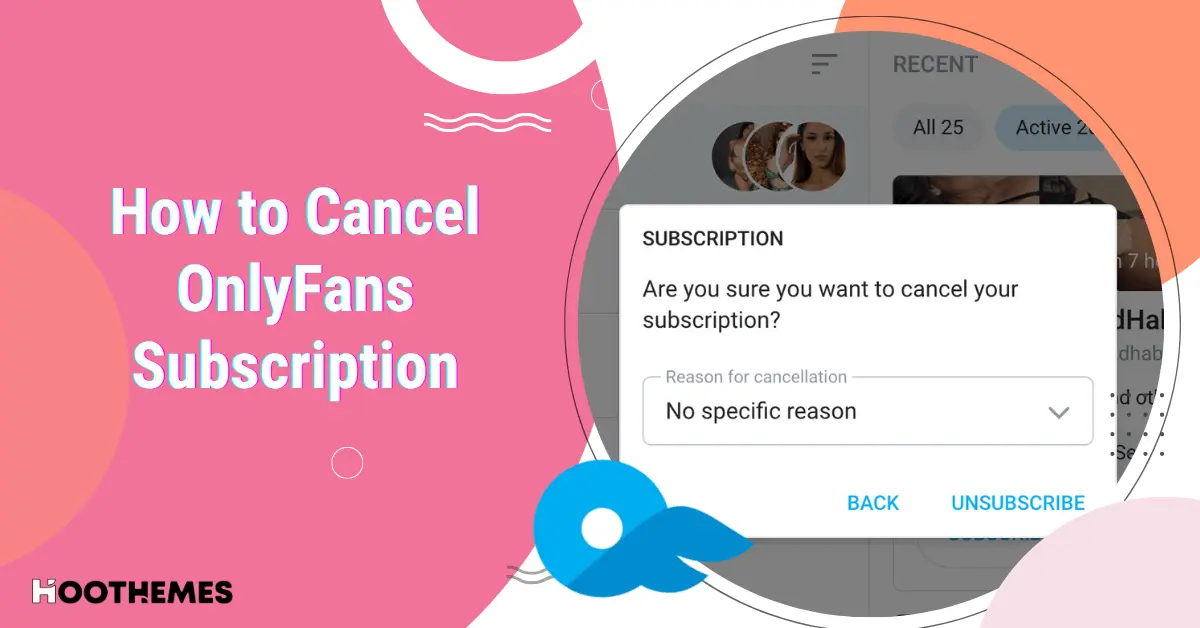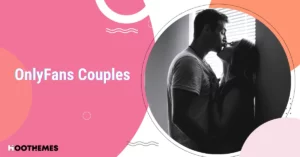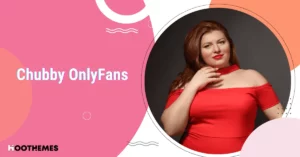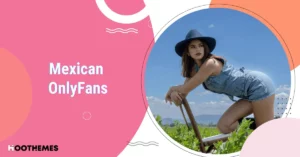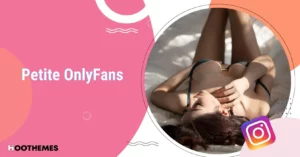Small expenses can rack up to a big chunk of your monthly budget, which might be why you’re looking to learn how to cancel OnlyFans subscription. It might be a bit trickier than expected. Don’t worry, though! We’ve got you.
Our team covers everything you need on OnlyFans. Whether you’re looking to find someone on OnlyFans or trying to unsubscribe, we have the guide for you.
Let’s take a look at how to unsubscribe from OnlyFans creators on your mobile, PC, and even without logging in!
How to Cancel OnlyFans Subscription
Since OnlyFans runs on an auto-renewal system, you need to cancel it manually. You can unsubscribe from OnlyFans from your mobile or PC. Fortunately, both processes follow very close steps. Let’s jump in!
1. How to Cancel OnlyFans Subscriptions on Mobile
You might be wondering how to cancel an OnlyFans subscription on iPhone or Android. Since there are no mobile apps, you need to start by opening your browser.
- Log in with your favorite browser,
- Go to your profile,
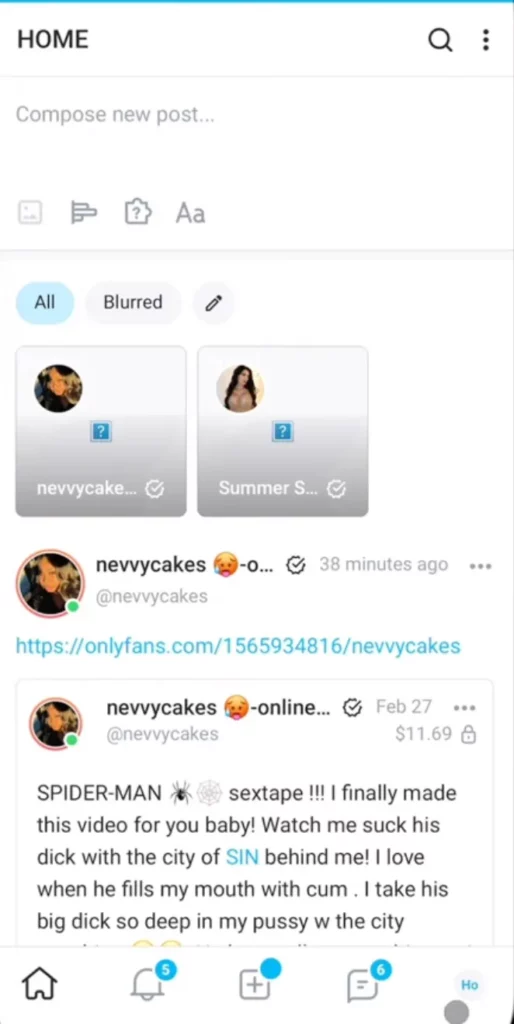
3. Find your subscriptions in the “Following”,
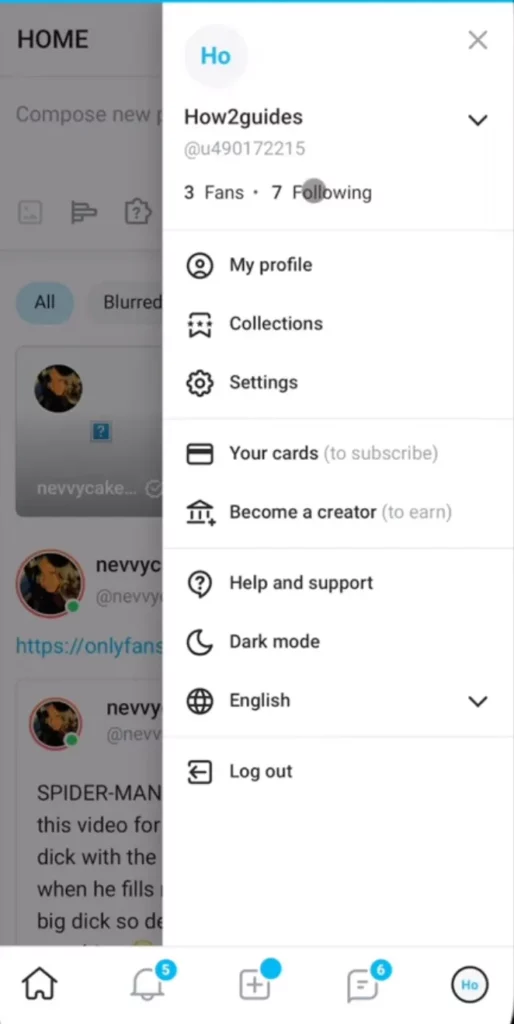
4. Choose the creator you want to unsubscribe from,
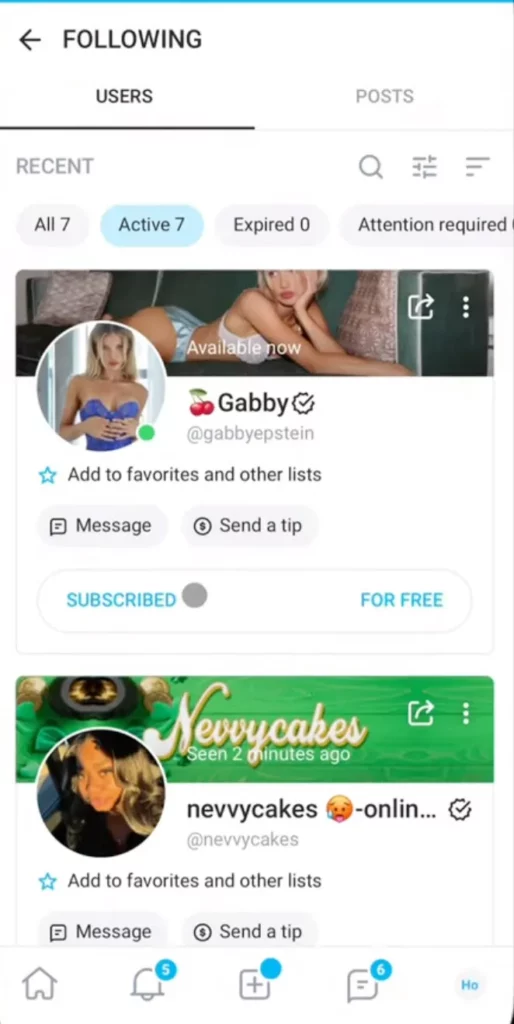
4. Tap on the “Subscribed” button,
5. Select a reason,
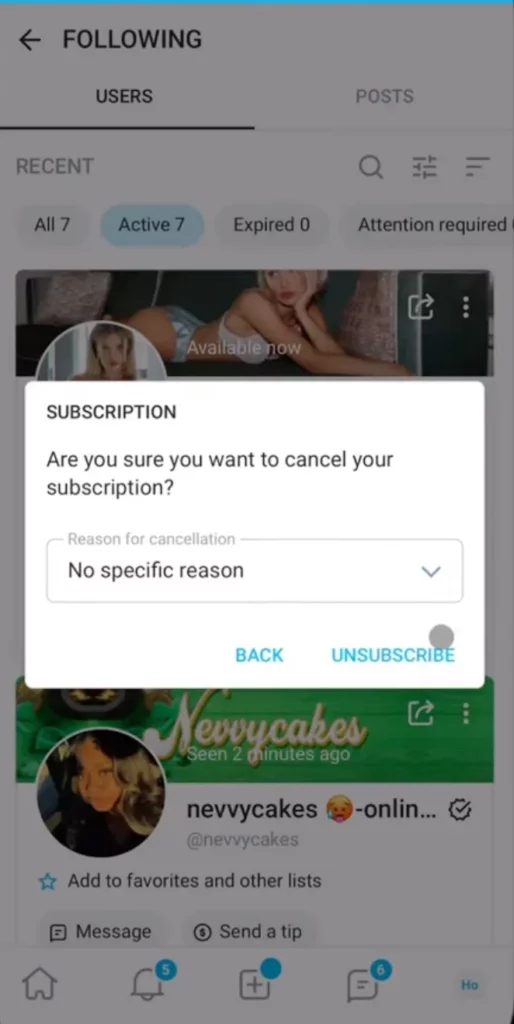
6. And unsubscribe!
That’s it! You’re no longer subscribed to that creator.
Note: Refunds are not possible on OnlyFans. That means that any amount that’s already been paid will not return to you.
2. How to Cancel OnlyFans Subscriptions on PC
If you’re more comfortable on a desktop, then you can follow the same steps on your favorite desktop browser. So start by:
1. Opening Chrome or Safari,
2. Logging into your OnlyFans account,
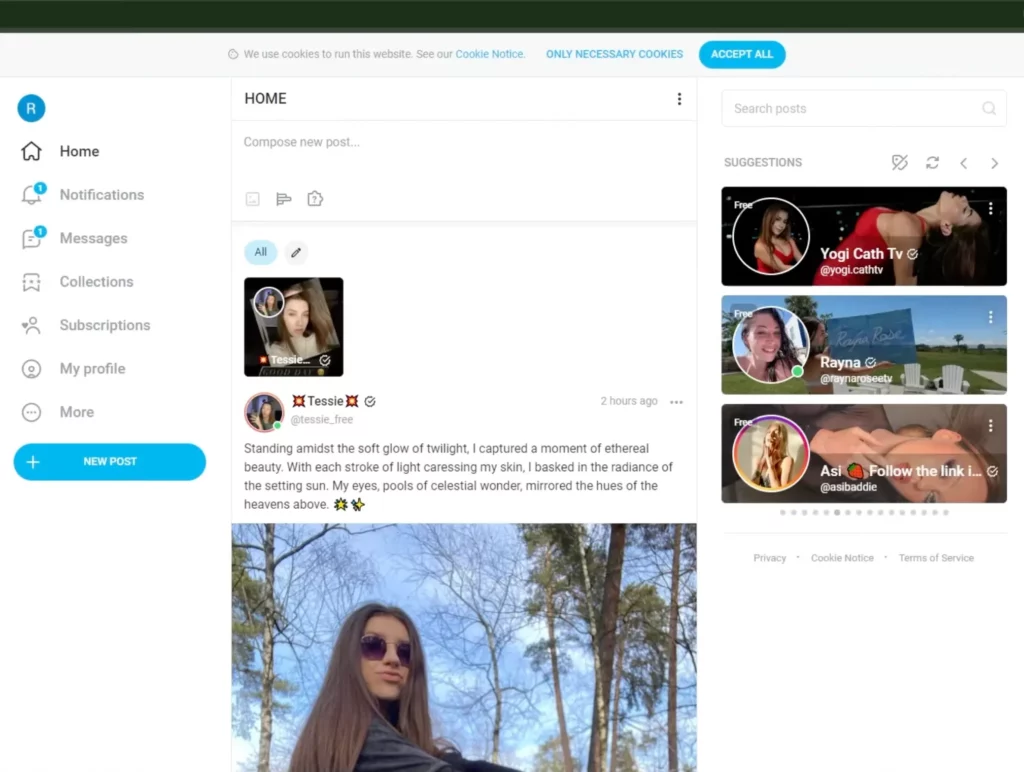
3. Go to “Subscriptions“,
4. Finding the “Following”,
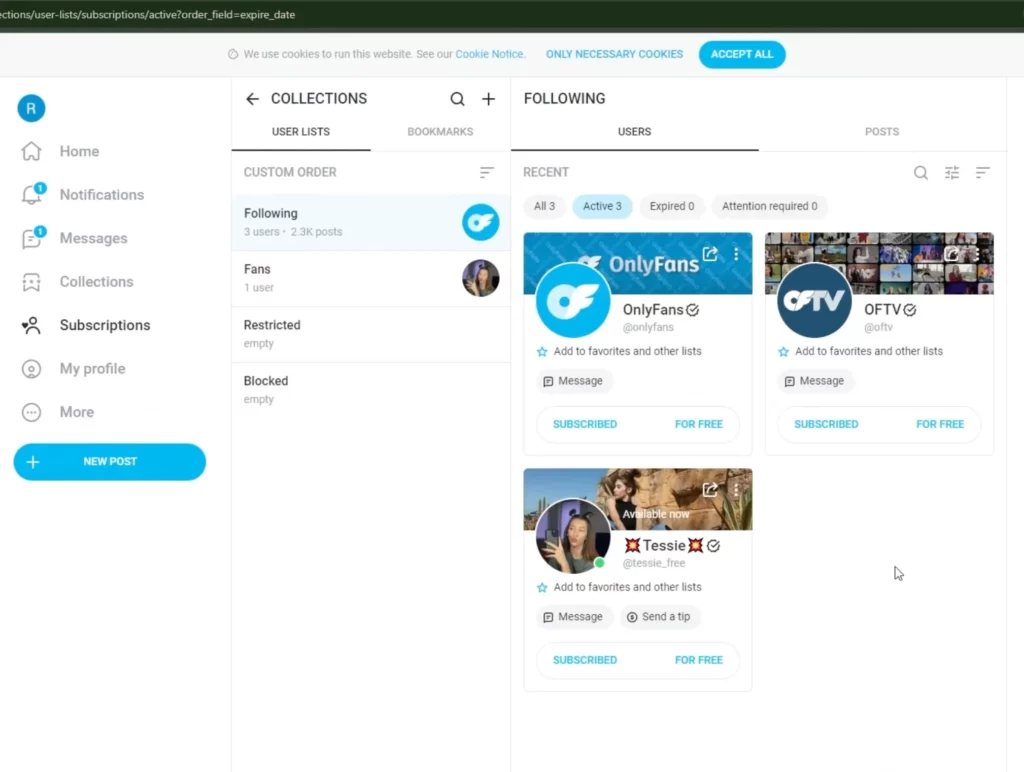
5. Search for the creator you want to unsubscribe from,
6. Tap the “Unsubscribe”,
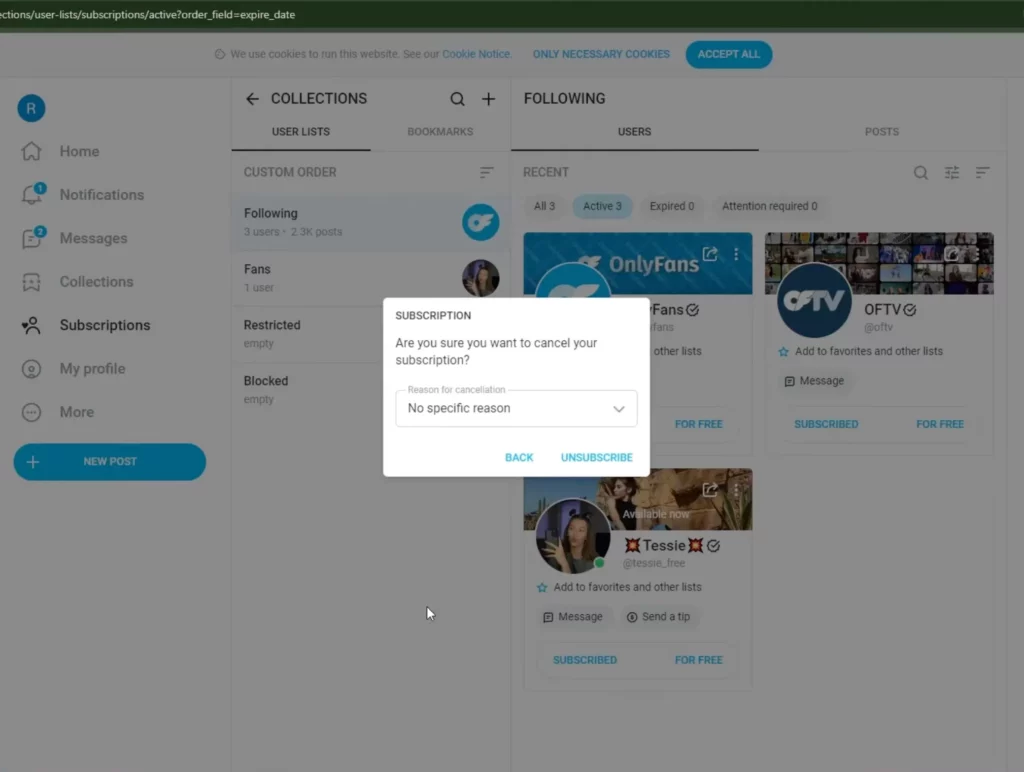
7. Choose a reason if necessary,
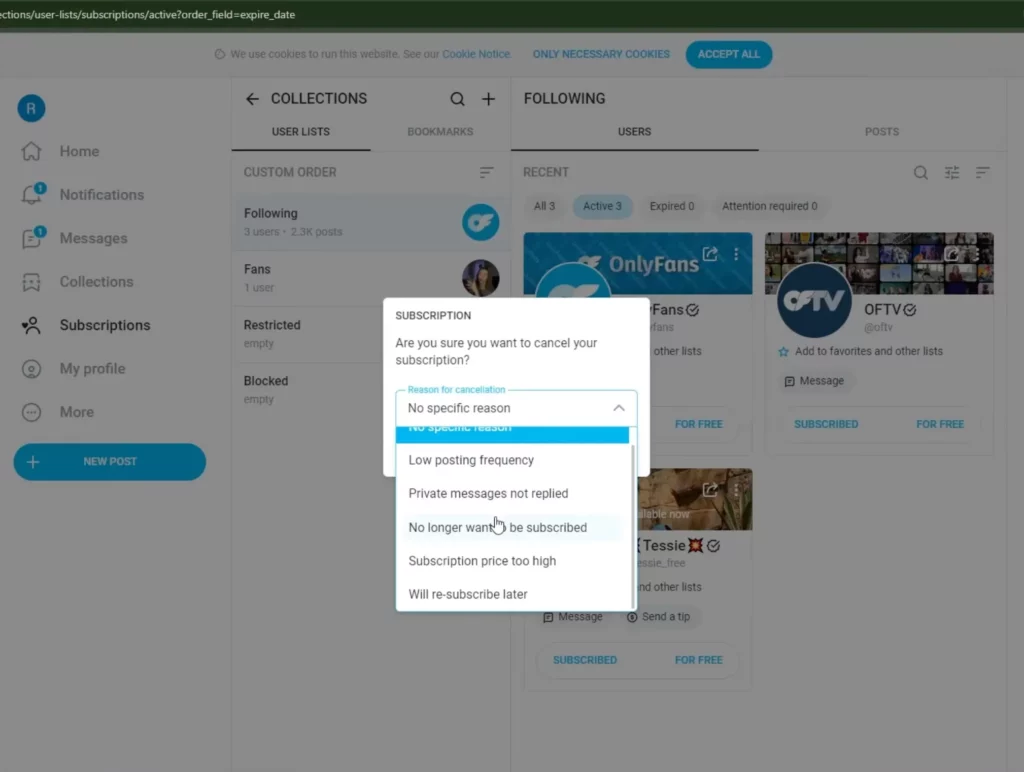
8. Click on the “Unsubscribe” button.
3. How to Cancel OnlyFans Subscription Without Logging In?
There is virtually no way to do this. You can’t cancel an OnlyFans subscription without logging in. If you’re struggling to log into your account, there are a couple of options.
You can recover your account by tapping the “forgot password” or asking OnlyFans support to cancel it for you.
There is also another option to cancel your subscriptions without using OnlyFans.com at all.
By contacting your bank and asking them to cancel your OnlyFans subscription, you’ll be skipping the platform altogether. This can also be done through third-party apps such as Pocket Money (formerly Truebill), Bobby, Mint, and PocketGuard.
This Reddit user mentions that you may need some basic information about your subscription. The problem with this method is that it’s not very selective. You may be forced to cancel all of your OnlyFans subscriptions.
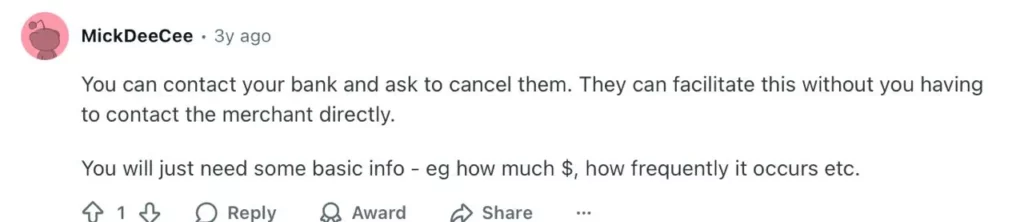
What’s the Difference Between Cancelling a Paid and Unpaid Subscription on OnlyFans?
While unsubscribing from both paid and free OnlyFans accounts follows the same process, there is a small difference. The steps above cancel a free OnlyFans subscription. However, when you subscribe to a paid model on OF, you’re automatically turning on auto-renewal.
This means that every time, you will be resubscribing to the same creators. So, when choosing to unsubscribe, you have a few options.
You can choose to only unsubscribe for one month or cancel auto-subscriptions altogether. This option appears after you’ve chosen to unsubscribe. A pop-up will allow you to “disable rebill” or “disable auto-rebill.”
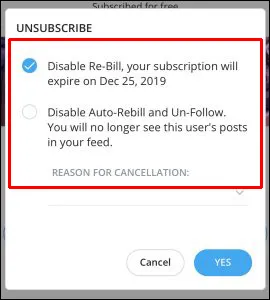
If you go with the former, you get one month away from this creator. However, if you pick the “disable auto-rebill” option, you won’t be subscribed to that creator anymore.
What Happens After Cancelling an OnlyFans Subscription?
There are a few elements to remember after you unsubscribe from an OF account. First and foremost, when is your subscription actually canceled?
1. Your Access Remains Until the Next Billing Period
After you unsubscribe from an OnlyFans creator, you won’t lose access to their content immediately. You’re unsubscribing from the next billing period. This moves us smoothly into our next point: refunds.
2. No Possibility of a Refund
Refunds are not possible. Even if you unsubscribe on the second day of the month, you will not be refunded for that month. Your access to content will remain, but your money is gone.
3. You Will Lose Access to All Content
What exactly do you lose access to? In addition to the creator’s posts, you will also lose access to:
- Locked direct messages (DMs)
- Exclusive livestreams or bundles.
You can screenshot OnlyFans content, and keep screenshots and other downloaded content.
4. Payment Information Is Saved
Your card information is saved by default. If you don’t want OnlyFans to have this information, you can go to “Settings,” then find “Billing,” and remove your card information.
Conclusion
The easy answer to how to cancel an OnlyFans subscription is to:
- Pop into your browser,
- Log into your OF account,
- Find the creator you no longer enjoy,
- and tap the unsubscribe button.
We have also covered how you can do this without logging in. Additionally, you’ve learnt to cancel your OF subscription through your bank and third-party apps. So find the creators that fit your budget, and unsubscribe from the rest.
FAQs
Yes! Once you delete your OnlyFans account, you will not be charged for the next billing period.
Yes and no. Once you cancel your subscription, you will not be charged for the next billing period. However, OF’s no refund policy means no paid money will be refunded to you.
The price of OnlyFans subscriptions ranges from free to a maximum of $49.99/month. Some models offer free accounts or free trials as well.
You can log in to your OnlyFans account, go to:
Settings,
Notifications,
Email Notifications,
and toggle off the email types you no longer want to receive.
What’s great about free trials on OnlyFans is that they don’t automatically renew or charge you when they end. This means you don’t need to cancel them at all.
Once the trial period ends, your access to the creator’s content ends with it. However, if you insist on canceling your free trials, you can:
Go to the creator’s profile,
Click or tap the “Subscribed” button,
Select “Unsubscribe” to get out of your free trial.