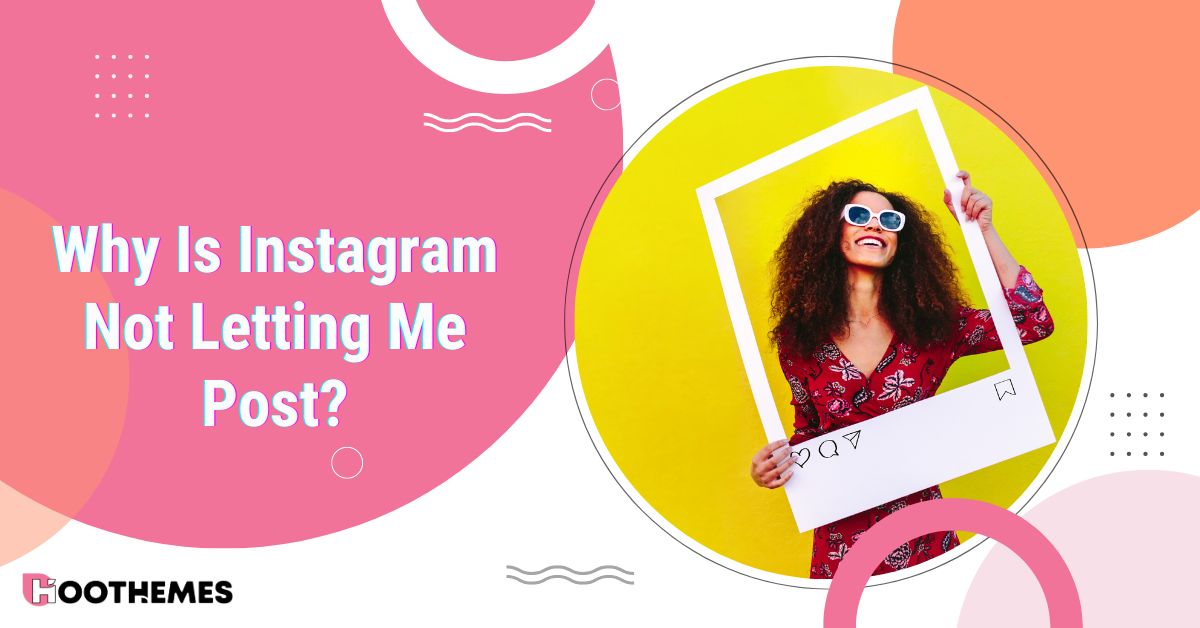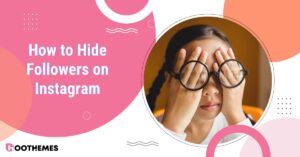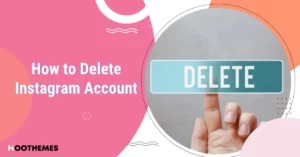Instagram occasionally has issues despite being the ideal platform for sharing images and videos. Have you ever wondered why Instagram is not letting me post? Or have your Instagram posts encountered any problems recently? If you’re one of those people who say Instagram won’t allow you to post, keep reading.
There are times when you need to know what is going wrong on Instagram and how to fix this. This is one of these times. In this article, we will go through all of the reasons and answers to questions like “Why can’t I share a post to my story on Instagram?” and many similar ones in a professional way. So, let’s start:
Why Is Instagram Not Letting Me Post?
There are a number of possible causes for this problem. This includes your
- Phone’s cookies,
- Internet connection,
- Instagram data settings,
- Insufficient memory,
- Content that violates the platform’s policies,
- Inappropriate video specifications or account limitations.
Regardless of the reason, we have provided a solution to any of these problems, so you can post your pictures after reading this article.
Also Read: How to mass delete Instagram posts?
Why Can’t I Post 20 Pictures on Instagram?
There is a chance you are doing the process wrong, or your Instagram is outdated. Make sure you have the most recent version of the Instagram app installed before sharing more than 20 of your favorite images or videos in a single post.
Once it has been updated, follow the process listed below:
- Launch Instagram.
- Next, press the “+” symbol located at the bottom of the screen.
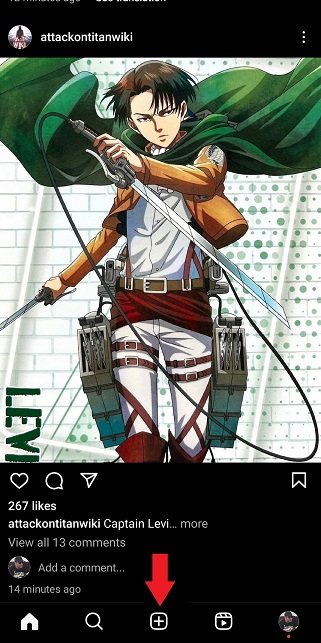
- Then, just before the camera symbol, tap the icon that resembles stacked layers.
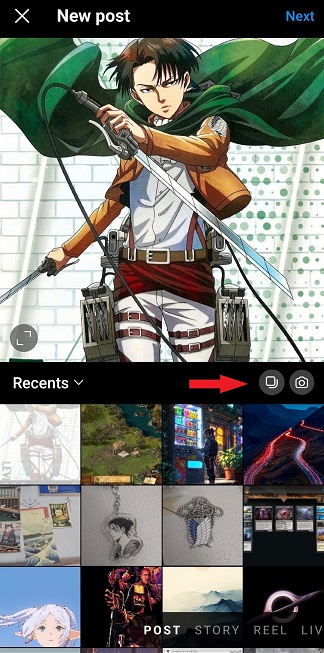
- Choose up to 20 pictures from your gallery. A notice stating, “The limit is 20 photos or videos,” will show up after selecting 20 images or videos.
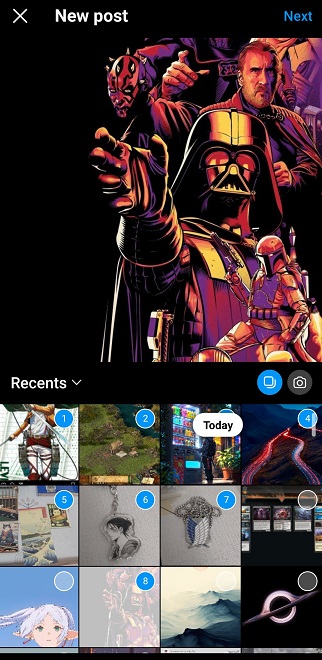
- You can edit your photos in this step.
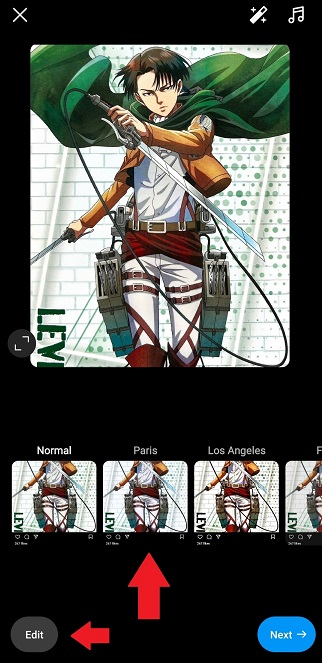
- At the end, write a caption and tap on “share.”
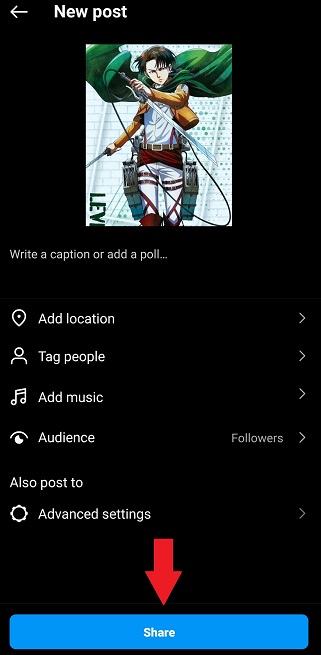
That’s it. You now know how to post up to 20 photos on your Instagram account without any problem.
9 Solutions For Instagram Posting Problems
It can be annoying to run across problems when sharing posts on Instagram. Particularly if you’re excited to share something with your followers. Here, we will provide solutions for all of the reasons possible for why Instagram is not letting me post:
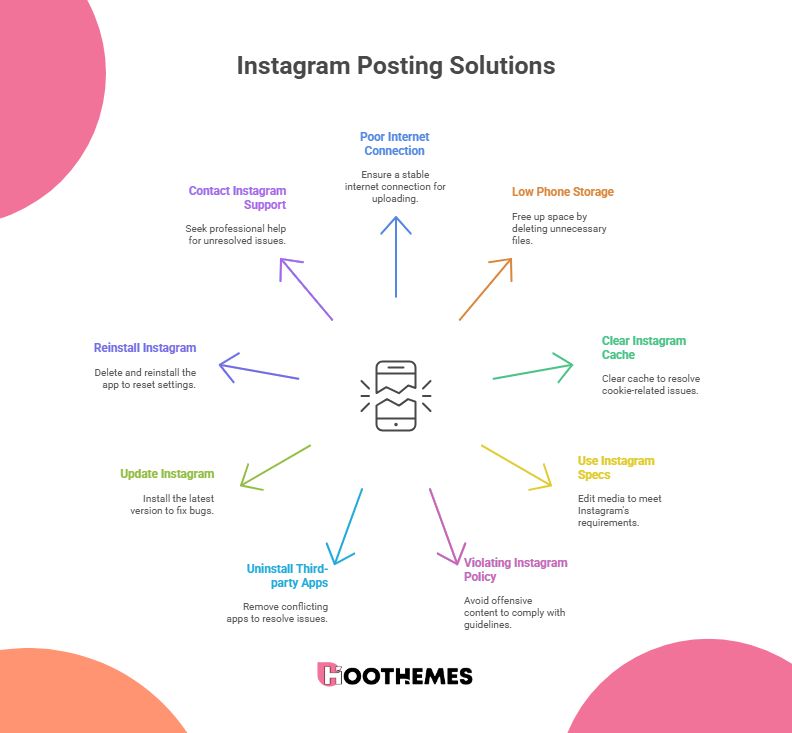
1. Poor Internet Connection
It may sound funny, but one of the main causes of Instagram not uploading at times is an internet connection. Therefore, make sure you have a strong internet connection before you begin uploading images or videos to Instagram.
2. Low Phone Storage
One common reason for this problem can be your phone storage. You are unable to upload to Instagram when your iPhone or Android phone’s storage is full.
All you have to do for that is make some space available. Deleting unnecessary programs and relocating images, videos, music, and other files to the desktop or cloud storage will solve this problem.
3. Clear Instagram’s Cache
If you are wondering why is Instagram not letting me post, the answer may be your phone cache. This issue may be brought on by cookies and you blocking them. To fix this problem, you should definitely clear the Instagram cache, and here’s how you can do it on iOS and Android:
iOS:
- Go to the Settings app first.
- Click the General tab after that.
- Next, select iPhone Storage and locate Instagram.
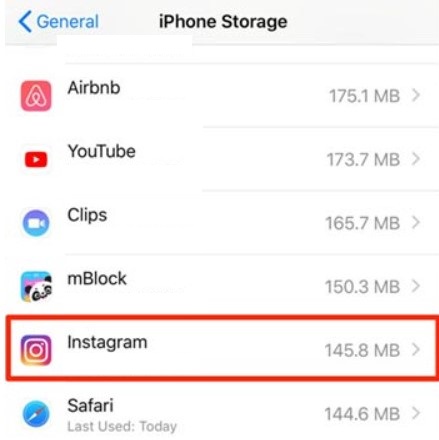
- To clear the Instagram cache, click Offload App.
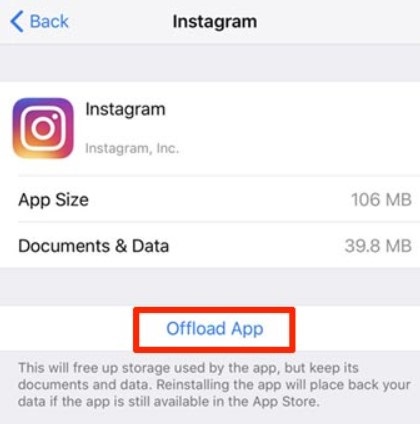
Android:
- Go to your Android phone’s “Settings”.
- Locate the Instagram app by tapping on “Apps”.
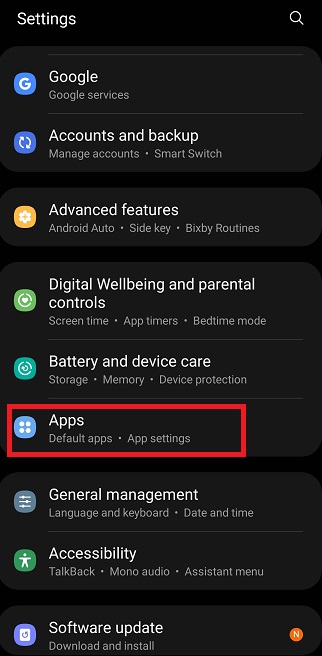
- Tap on “Storage.”
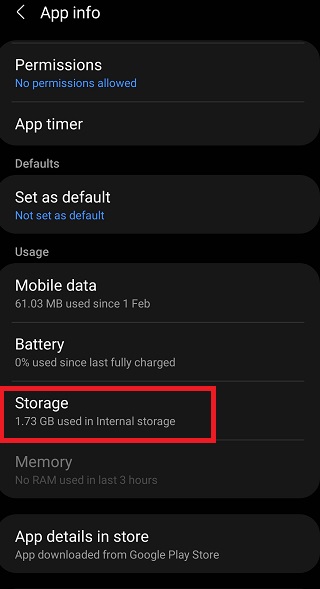
- To empty the data cache, tap “Clear Cache”.
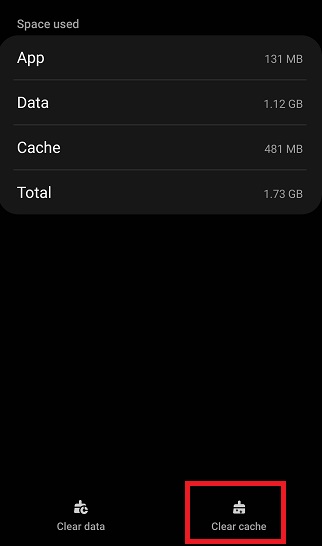
Once finished, reopen the Instagram app to check if posting is ok again or not. Continue reading to find out what else might be causing this bug if it hasn’t been fixed.
4. Use Instagram Specs For Posts
Instagram does have certain specs when it comes to posting images and videos. You might not upload your images or videos on Instagram if they don’t fit the requirements. Luckily, the built-in Photos editor is powerful enough that editing photos for Instagram on your mobile device is actually rather simple.
Videos can be trickier to edit, and the built-in tool just helps with cropping the frame size or reducing the duration of videos. You might want to think about using an online video editor if you need to perform more complex video edits, including reorienting a video or combining multiple movies into a single clip.
5. Violating Instagram Policy
There are severe guidelines on Instagram about what you can and cannot post. They have really intelligent bots that can tell if your videos or images violate that regulation. Make sure there isn’t any offensive material, such as violence or nudity, in your pictures or videos, and keep your distance from sensitive political subjects.
6. Uninstall Third-party Apps
Certain apps can have access to your Instagram when you install them and provide them their access. Instagram and the app may clash if you use both simultaneously, or the third-party app may have undetected effects on your Instagram. You could then be unable to post on Instagram as a result.
Uninstalling the app might resolve the problem if that’s the cause. Just delete the app and enjoy the solution to the problem at hand.
7. Update Instagram
Using the most recent version of Instagram might help a lot to help our situation. They usually fix bugs and problems that can cause many problems. To do this, locate the Instagram app in the App Store, then select the “Update” button. Hopefully, this will solve the problem and you can continue posting your photos.
8. Delete and Reinstall Instagram
If the problem persists after all the solutions provided above, reinstalling the Instagram app can be a valid solution. To reinstall the Instagram app, simply delete the app, then go to the App Store and install it again.
9. Instagram Support
If none of the mentioned fixes worked for you, there may be a glitch in the Instagram app that nobody can solve except the professionals. In this instance, simply report the Instagram issue to the support staff so they may look into it and hopefully solve it for you.
Conclusion
Instagram can cause problems for its users from time to time, and it’s not a new issue at all. We hope that one of the mentioned solutions in our article helped you with your problem, and you have shared your memorable moments with your followers by now. Luckily, you will have all of these solutions at your disposal the next time you run across this issue.
FAQs
Let us go through some of the questions online about the questions at hand, such as “Why is my Instagram not letting me post?”:
1. Does the File Format Have Any effect While Posting on Instagram?
Yes. There are some file format restrictions on Instagram, and users must follow them. Be sure to use MP4 for videos and JPEG for pictures to prevent any unwanted problems.
2. Why Posting on Instagram Takes So Long?
Large file sizes, low-speed connections, server problems, out-of-date apps, and device performance are some of the reasons why Instagram posts may take longer to upload. It must be said that the time of upload is important too. There are times of day when uploading will take more time due to higher usage.